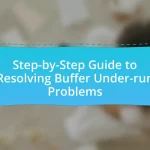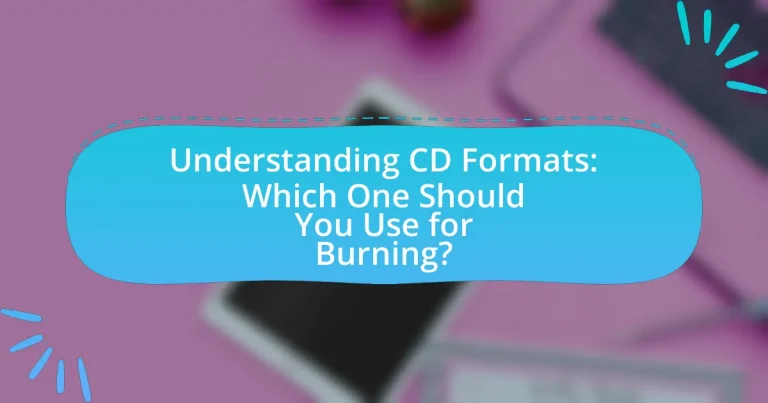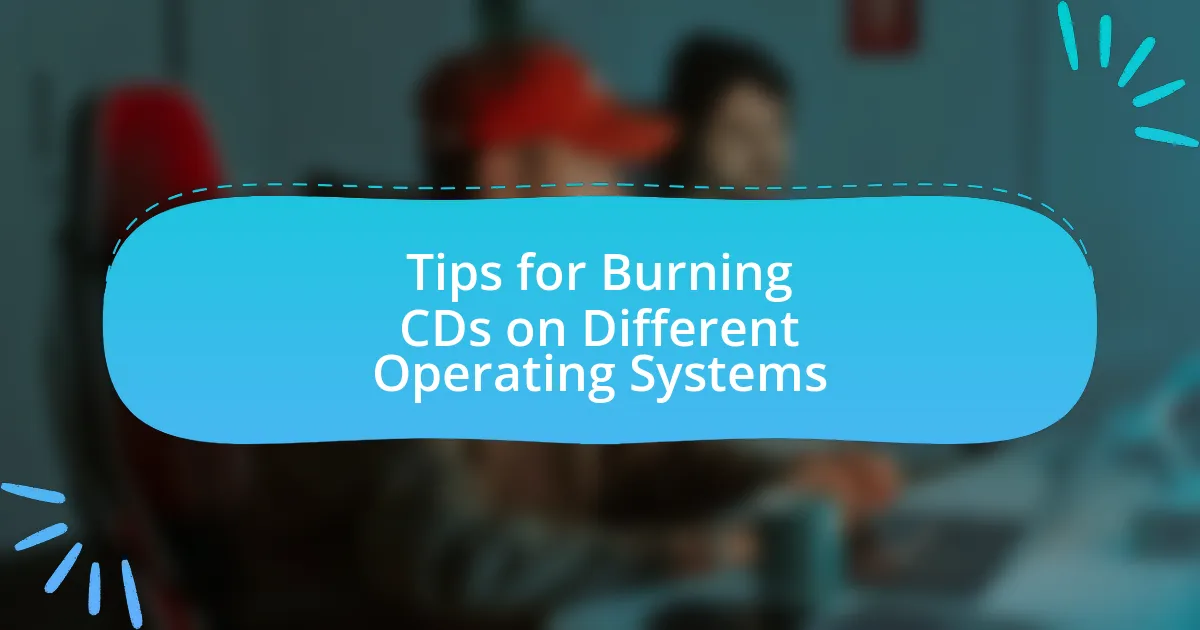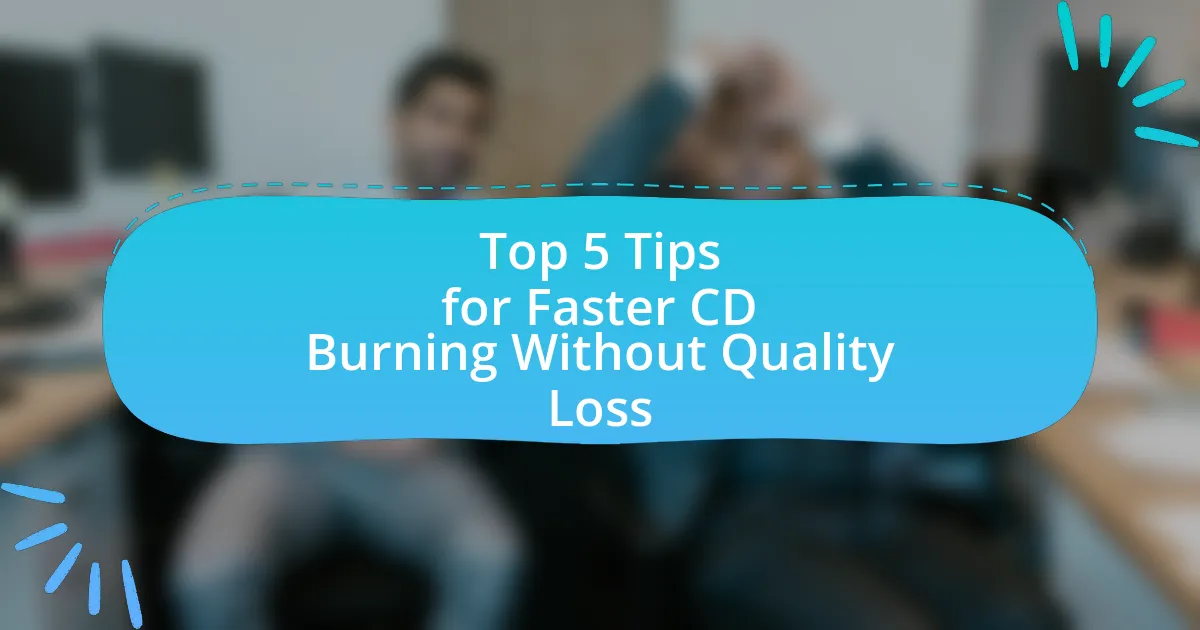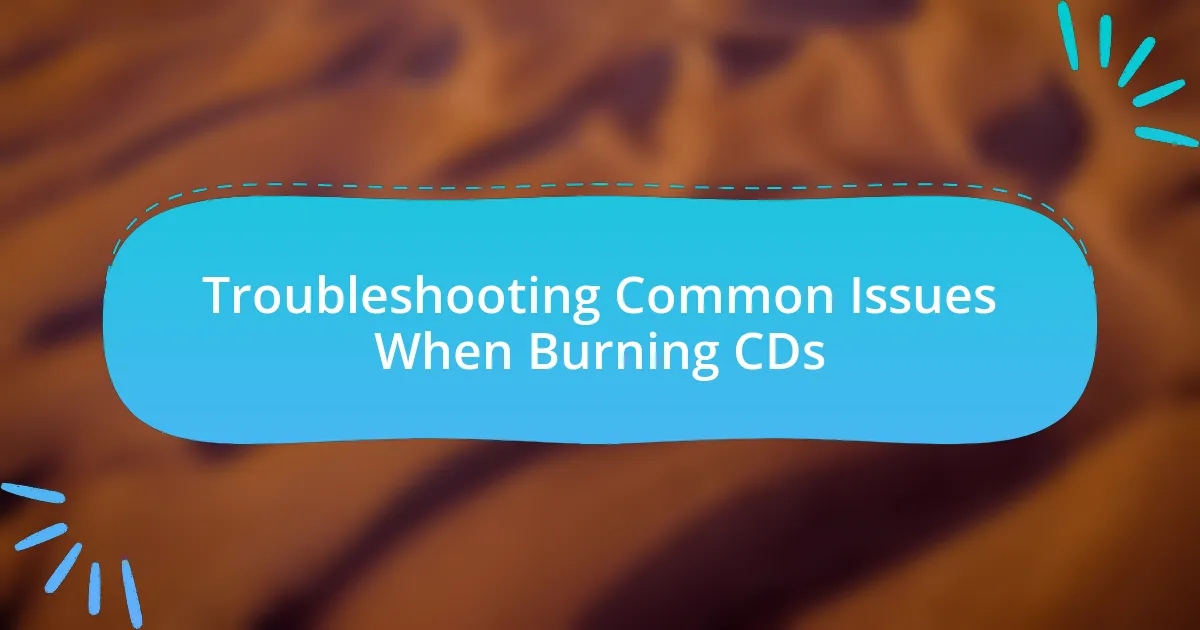The article focuses on understanding various CD formats available for burning, including CD-R, CD-RW, CD-ROM, and CD-DA. It outlines the specific purposes of each format, such as data storage, audio playback, and the differences between one-time and rewritable options. Key considerations for selecting the appropriate format based on intended use, compatibility, and storage capacity are discussed, along with best practices for burning CDs effectively. Additionally, the article addresses common mistakes to avoid and troubleshooting tips for ensuring successful CD burning.
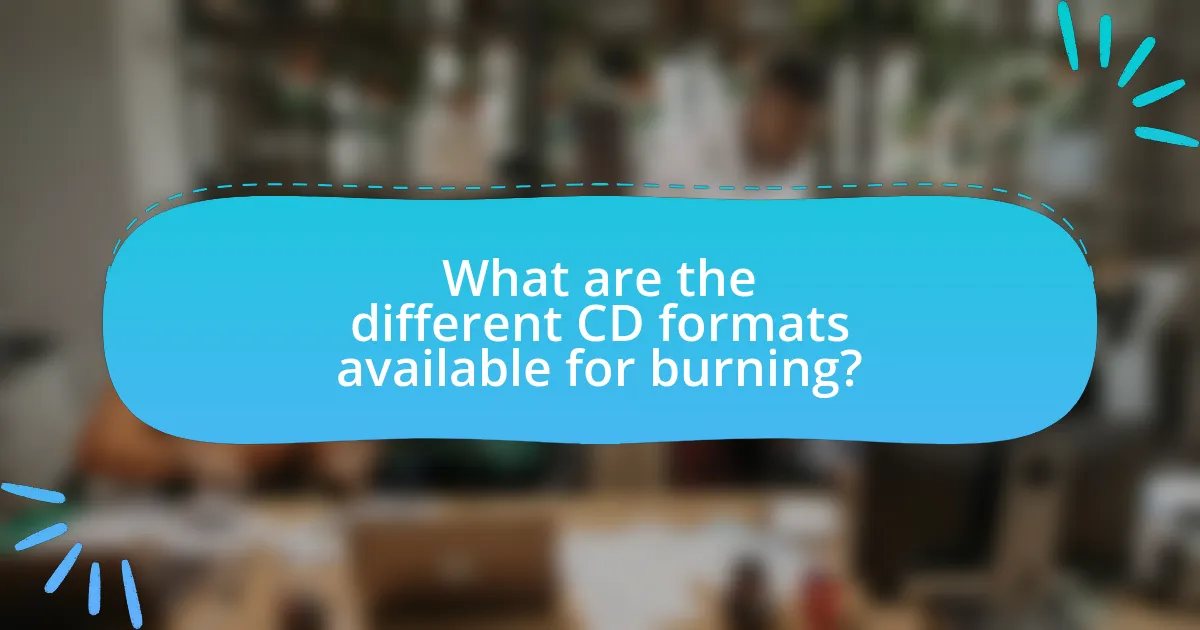
What are the different CD formats available for burning?
The different CD formats available for burning include CD-R, CD-RW, CD-ROM, and CD-DA. CD-R (Compact Disc Recordable) allows users to write data once, while CD-RW (Compact Disc Rewritable) enables multiple write and erase cycles. CD-ROM (Compact Disc Read-Only Memory) is used for pre-recorded data that cannot be modified, and CD-DA (Compact Disc Digital Audio) is specifically designed for audio playback. These formats serve distinct purposes, with CD-R and CD-RW being the most commonly used for personal data storage and audio recording.
What is the purpose of each CD format?
The purpose of each CD format is to serve specific data storage and playback needs. CD-ROM (Compact Disc Read-Only Memory) is designed for distributing software and data that cannot be modified after burning. CD-R (Compact Disc Recordable) allows users to write data once, making it suitable for personal data storage and music burning. CD-RW (Compact Disc Rewritable) enables multiple write and erase cycles, ideal for temporary data storage and file transfer. Audio CDs are specifically formatted for music playback on standard CD players, adhering to the Red Book standard for audio quality. Each format addresses different user requirements, from permanent data storage to flexible, reusable media.
How does CD-R differ from CD-RW?
CD-R differs from CD-RW primarily in their ability to be written and rewritten. CD-R (Compact Disc Recordable) allows data to be written once, making it permanent, while CD-RW (Compact Disc Rewritable) can be written, erased, and rewritten multiple times. This fundamental difference means that CD-R is suitable for one-time data storage, whereas CD-RW is ideal for data that needs to be updated or modified frequently. The technology behind CD-RW includes a phase-change material that enables the erasing and rewriting process, which is not present in CD-R.
What are the characteristics of CD-DA and CD-ROM formats?
CD-DA (Compact Disc Digital Audio) is designed primarily for audio playback, supporting a maximum of 74 to 80 minutes of audio content encoded in a specific format, while CD-ROM (Compact Disc Read-Only Memory) is intended for data storage, capable of holding up to 700 MB of data. CD-DA utilizes a 16-bit PCM audio format at a sampling rate of 44.1 kHz, ensuring high-quality sound reproduction, whereas CD-ROM employs a file system like ISO 9660 to store various types of data, including text, images, and software. The CD-DA format is optimized for audio players, while CD-ROM is compatible with computers and data retrieval systems, making them suitable for their respective purposes.
Which CD format is best for audio versus data?
The best CD format for audio is the Audio CD (CD-DA), while the best format for data is the CD-ROM. Audio CDs are specifically designed for high-quality audio playback, adhering to the Red Book standard, which ensures compatibility with standard CD players. In contrast, CD-ROMs are optimized for data storage and retrieval, allowing for larger file sizes and various data types. The distinction is supported by the fact that Audio CDs can hold approximately 74 to 80 minutes of audio, while CD-ROMs can store up to 700 MB of data, making them suitable for different purposes.
What are the advantages of using CD-R for audio burning?
The advantages of using CD-R for audio burning include its compatibility with most CD players and the ability to create permanent audio recordings. CD-Rs can be played on standard CD audio devices, making them widely accessible for playback. Additionally, once data is written to a CD-R, it cannot be erased or rewritten, ensuring the integrity of the audio content. This permanence is beneficial for archiving music collections or creating mix CDs that are intended for long-term use. Furthermore, CD-Rs typically offer a storage capacity of up to 700 MB, allowing for substantial audio content to be stored in a single disc.
How does CD-RW facilitate data storage and rewriting?
CD-RW facilitates data storage and rewriting by utilizing a phase-change material that allows the disc to be rewritten multiple times. This material can switch between crystalline and amorphous states when exposed to a laser, enabling the recording of new data. Unlike CD-Rs, which can only be written once, CD-RWs can be erased and rewritten up to 1,000 times, making them versatile for temporary data storage and frequent updates. The technology behind CD-RWs is based on the ability to change the reflectivity of the disc surface, which is detected by the CD drive during reading and writing processes.
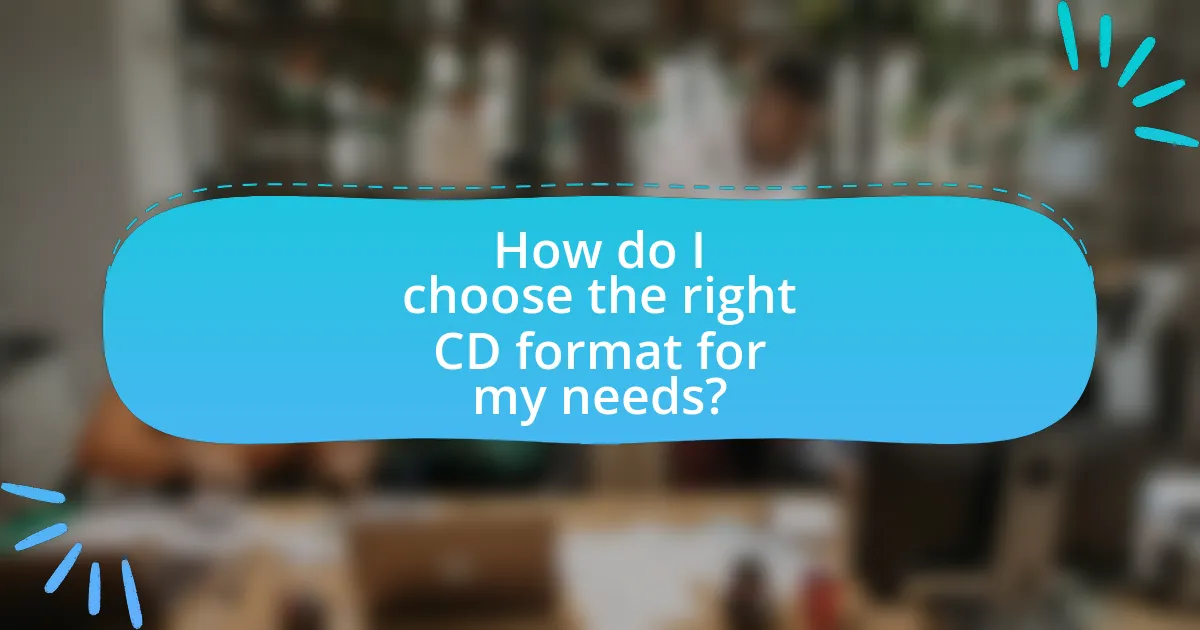
How do I choose the right CD format for my needs?
To choose the right CD format for your needs, first identify the purpose of the CD, such as data storage, audio playback, or multimedia use. For audio, use CD-DA (Compact Disc Digital Audio) for standard playback on CD players. For data storage, CD-R (recordable) is suitable for one-time writing, while CD-RW (rewritable) allows multiple uses. If you need to store large files, consider using a DVD instead, as it offers greater capacity. The choice depends on compatibility with your devices and the intended use, ensuring that the selected format meets your specific requirements.
What factors should I consider when selecting a CD format?
When selecting a CD format, consider the intended use, compatibility with devices, and storage capacity. The intended use determines whether you need a CD-R for one-time writing or a CD-RW for multiple rewrites. Compatibility is crucial, as not all players support every format; for instance, older CD players may not read CD-RWs. Storage capacity varies, with standard CDs holding about 700 MB, while formats like CD-ROM can store more data. These factors ensure that the chosen format meets your specific needs and functions correctly with your devices.
How does the intended use affect the choice of CD format?
The intended use significantly influences the choice of CD format, as different formats serve distinct purposes. For instance, if the goal is to create an audio CD for playback in standard CD players, the Red Book format (CD-DA) is required, which supports uncompressed audio tracks. Conversely, if the objective is data storage, a CD-ROM format is more suitable, allowing for the storage of files and software. Additionally, for users needing to create a disc that can be rewritten, the CD-RW format is ideal, as it allows multiple write cycles. This differentiation is crucial because selecting the wrong format can lead to compatibility issues or failure to meet the intended use, as evidenced by the fact that audio CDs cannot be played on devices that only read data CDs.
What role does compatibility play in choosing a CD format?
Compatibility is crucial in choosing a CD format because it determines whether the CD can be played on various devices. Different CD formats, such as CD-R, CD-RW, and audio CDs, have specific compatibility with players and drives; for instance, standard audio CDs are universally compatible with most CD players, while CD-RWs may not be supported by older devices. This compatibility ensures that the intended audience can access the content without technical issues, which is essential for effective distribution and usability.
What are the common mistakes to avoid when burning CDs?
Common mistakes to avoid when burning CDs include using the wrong disc format, failing to finalize the disc, and not verifying the burn process. Using an incompatible format can lead to playback issues on certain devices, as different CD formats (like CD-R and CD-RW) have specific uses. Not finalizing the disc prevents it from being read by standard CD players, which require a finalized disc to access the data. Additionally, skipping the verification step can result in undetected errors, leading to corrupted files or incomplete burns. These mistakes can significantly impact the usability and reliability of the burned CDs.
How can I ensure the best quality when burning audio CDs?
To ensure the best quality when burning audio CDs, use high-quality blank CDs and burn at a slower speed. High-quality blank CDs, such as those labeled as “audio” or “music” CDs, are designed specifically for audio data, which helps minimize errors during the burning process. Burning at a slower speed, typically 4x or 8x, reduces the likelihood of errors and improves the overall fidelity of the audio. Research indicates that slower burn speeds can lead to fewer read errors and better playback compatibility across various CD players.
What should I check to avoid data loss when using CD-RW?
To avoid data loss when using CD-RW, check the disc’s compatibility with your CD writer and ensure that the writing process is finalized properly. Compatibility is crucial because not all CD writers support CD-RW formats, which can lead to read errors. Finalizing the disc ensures that the data is correctly written and accessible on other devices, preventing potential data loss. Additionally, verify that the CD-RW is not scratched or damaged, as physical defects can also result in data loss.
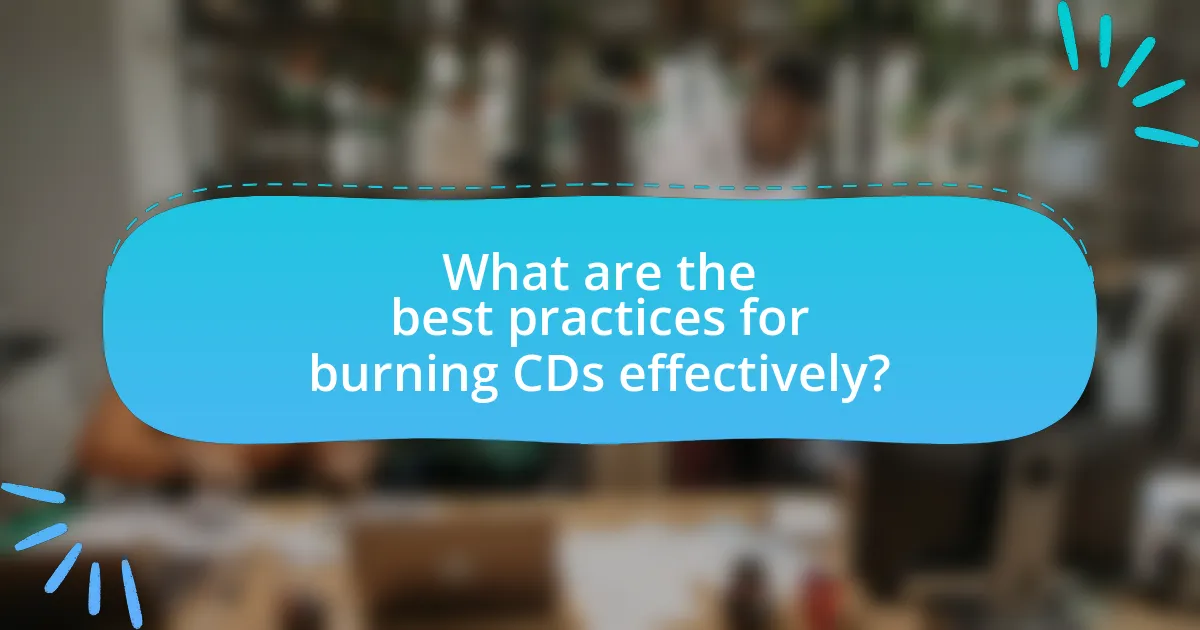
What are the best practices for burning CDs effectively?
The best practices for burning CDs effectively include using high-quality blank CDs, selecting the appropriate burning speed, and ensuring that the data is organized properly before the burn process. High-quality blank CDs reduce the risk of errors and improve playback compatibility, as supported by various user experiences and product reviews. Choosing a slower burning speed, such as 4x or 8x, minimizes the chances of errors during the writing process, as studies have shown that slower speeds lead to higher accuracy in data transfer. Additionally, organizing data into folders and ensuring that files are not fragmented can enhance the burning process, as it allows for a smoother writing sequence, which is crucial for maintaining data integrity.
How can I optimize my CD burning process?
To optimize your CD burning process, use a reliable burning software that supports the desired CD format, such as ISO or audio CD. Selecting the correct format ensures compatibility with playback devices and maximizes data integrity. Additionally, burning at a slower speed, typically 4x or 8x, reduces the risk of errors and improves the quality of the burned CD. Research indicates that slower burning speeds lead to fewer write errors, enhancing the overall reliability of the disc. Furthermore, ensure that your CD writer’s firmware is up to date, as manufacturers often release updates that improve performance and compatibility with various media types.
What software options are recommended for burning CDs?
Recommended software options for burning CDs include Nero Burning ROM, ImgBurn, and CDBurnerXP. Nero Burning ROM is a well-established tool known for its comprehensive features, including support for various formats and advanced burning options. ImgBurn is a free software that offers a lightweight solution for burning images and data to CDs, with a user-friendly interface. CDBurnerXP is another free option that supports multiple languages and provides a straightforward way to create audio and data CDs. These software options are widely recognized for their reliability and effectiveness in CD burning tasks.
How do I select the right burning speed for my CDs?
To select the right burning speed for CDs, choose a speed that balances quality and compatibility, typically between 4x and 16x. Slower speeds, such as 4x or 8x, often yield better audio quality and reduce the risk of errors, especially for audio CDs, while higher speeds like 16x may be suitable for data CDs where speed is prioritized. Research indicates that burning at lower speeds can minimize jitter and improve playback on various devices, as noted in studies on optical media performance.
What troubleshooting tips can help with common CD burning issues?
To resolve common CD burning issues, ensure that the CD is compatible with the burner and that the software is up to date. Compatibility is crucial, as using the wrong type of CD (e.g., CD-R vs. CD-RW) can lead to failures. Additionally, outdated software may not support newer formats or features, resulting in errors during the burning process. Checking for sufficient disk space on the hard drive and ensuring that the burner is functioning properly can also mitigate problems. Regularly cleaning the CD drive can prevent read/write errors, as dust and debris can interfere with the burning process.
How can I resolve errors during the burning process?
To resolve errors during the burning process, ensure that the disc and burner are compatible with the chosen CD format. Compatibility issues often lead to errors, so verifying that the CD-R or CD-RW matches the specifications of the burner is crucial. Additionally, check for software updates for the burning application, as outdated software can cause malfunctions. Using high-quality discs can also minimize errors, as inferior media may lead to write failures. Furthermore, ensure that the computer’s resources are not overloaded during the burning process, as this can affect performance and lead to errors.
What steps should I take if my CD is not readable after burning?
If your CD is not readable after burning, first check the compatibility of the CD format with your CD drive. Ensure that you are using a CD-R or CD-RW format that your drive supports, as some older drives may not read certain formats. Next, inspect the CD for physical damage, such as scratches or smudges, which can hinder readability. If the CD appears intact, try burning the data again at a slower speed, as this can improve the quality of the burn and enhance compatibility with various drives. Additionally, verify that the burning software is up to date and configured correctly for the type of CD you are using. These steps are validated by the fact that many users experience improved results by addressing compatibility and burn quality issues.