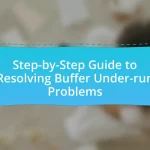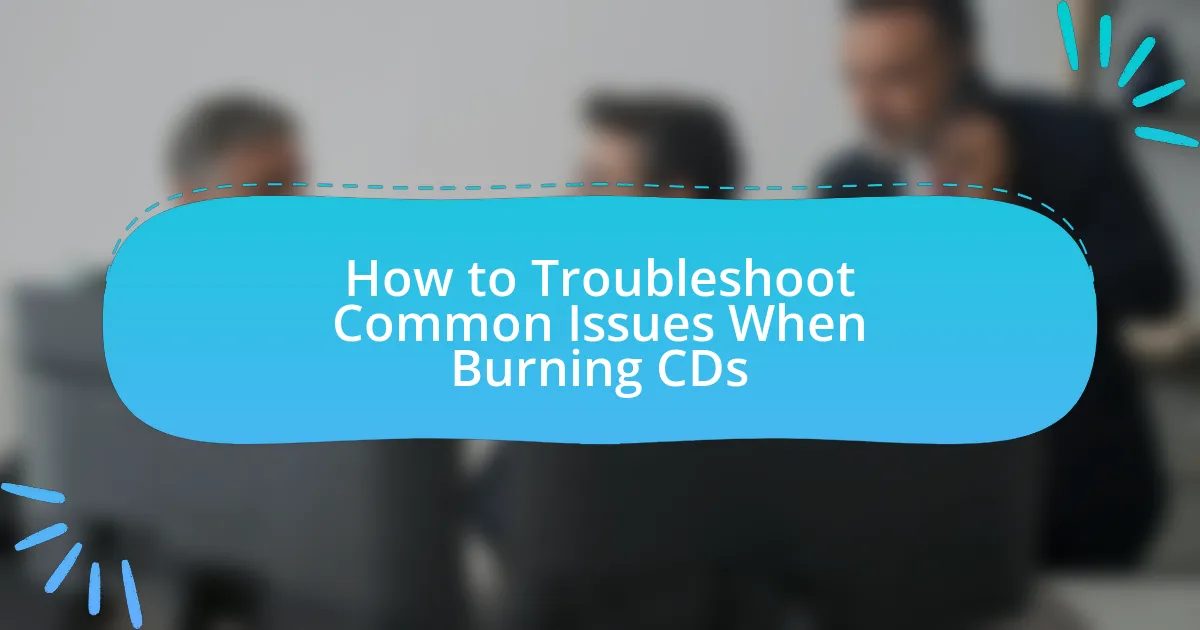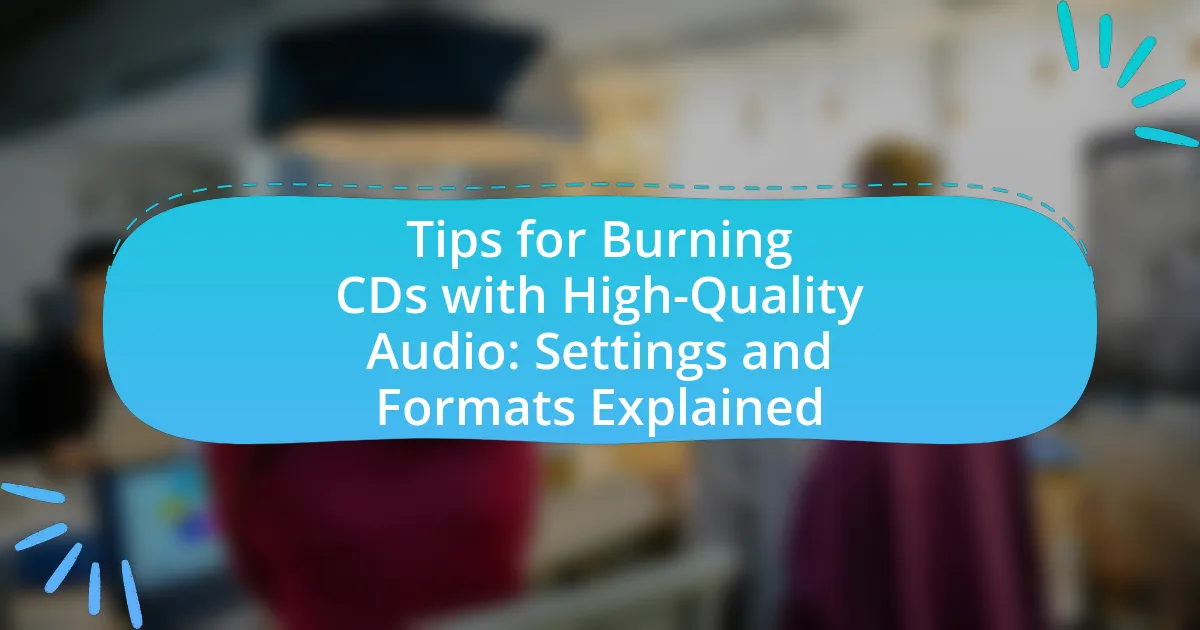CD-burning software is a tool that allows users to write data, particularly music files, onto CDs by converting digital audio into a compatible format. This article explores how to effectively use CD-burning software to create custom music mixes for parties, detailing essential features, types of software available, and the differences between free and paid options. It also covers the importance of personalized music selections for enhancing party atmospheres, techniques for selecting and arranging tracks, and best practices for finalizing and burning mixes to CDs. Additionally, troubleshooting tips for common issues encountered during the burning process are provided, ensuring a smooth experience for users.

What is CD-Burning Software and How Does It Work?
CD-burning software is a program that enables users to write data, such as music files, onto a CD. This software works by converting digital audio files into a format compatible with CD standards, allowing users to create audio CDs that can be played on standard CD players. The process involves selecting the desired files, arranging them in the preferred order, and then using the software to transfer the data onto a blank CD through a computer’s CD/DVD drive. The software typically provides options for customizing the burning process, such as adjusting the writing speed and verifying the data after burning to ensure accuracy.
How can CD-burning software be used to create custom music mixes?
CD-burning software can be used to create custom music mixes by allowing users to select and arrange audio tracks from their digital music library before writing them onto a CD. This software typically provides features such as drag-and-drop functionality, track editing, and the ability to adjust the order of songs, enabling users to curate a personalized listening experience. For example, programs like Nero or Roxio allow users to import MP3 files, create playlists, and even add transitions between tracks, ensuring a seamless flow of music. This capability is particularly useful for events like parties, where a tailored mix can enhance the atmosphere and cater to specific themes or moods.
What are the essential features of CD-burning software for music mixing?
The essential features of CD-burning software for music mixing include audio editing capabilities, support for various audio formats, track organization tools, and the ability to create playlists. Audio editing capabilities allow users to trim, fade, and adjust the volume of tracks, ensuring a polished final product. Support for various audio formats, such as MP3, WAV, and AAC, enables compatibility with different music files. Track organization tools facilitate the arrangement of songs in a desired order, while the ability to create playlists allows for seamless transitions between tracks. These features collectively enhance the user experience in creating custom music mixes for parties.
How does the software handle audio file formats?
The software supports various audio file formats, including MP3, WAV, and AAC. It allows users to import these formats seamlessly for creating custom music mixes. The software’s compatibility with multiple audio formats ensures that users can easily integrate their preferred music files without conversion issues, enhancing the overall user experience.
What types of CD-burning software are available?
There are several types of CD-burning software available, including free applications, commercial software, and open-source programs. Free applications like ImgBurn and CDBurnerXP allow users to create CDs without any cost, while commercial software such as Nero and Roxio offer advanced features for a fee. Open-source options like Brasero and K3b provide flexibility and customization for users who prefer community-driven solutions. These software types cater to various user needs, from basic burning tasks to more complex audio and data management functionalities.
What are the differences between free and paid CD-burning software?
Free CD-burning software typically offers basic functionalities for burning CDs, such as creating audio CDs or data discs, while paid CD-burning software often includes advanced features like enhanced audio editing, support for a wider range of formats, and additional tools for managing and organizing music libraries. For instance, free software may limit the number of formats you can burn or lack features like disc image creation, whereas paid options often provide comprehensive support for various file types and more robust user interfaces. Additionally, paid software frequently includes customer support and regular updates, which are less common with free versions.
Which software options are best for beginners?
The best software options for beginners in CD-burning are Nero Burning ROM, Ashampoo Burning Studio, and ImgBurn. Nero Burning ROM offers a user-friendly interface and comprehensive features for creating custom music mixes, making it ideal for novices. Ashampoo Burning Studio provides an intuitive design and straightforward functionality, allowing users to easily compile and burn music CDs. ImgBurn, while slightly more advanced, is still accessible for beginners and supports a wide range of formats, making it a versatile choice. These software options are widely recognized for their ease of use and effectiveness in CD-burning tasks.
Why is creating custom music mixes important for parties?
Creating custom music mixes is important for parties because they enhance the overall atmosphere and cater to the specific preferences of the guests. Tailored mixes can create a unique experience that reflects the theme of the event and keeps the energy levels high, which is crucial for maintaining engagement and enjoyment. Studies show that music significantly influences mood and social interactions; for instance, a study published in the Journal of Consumer Research found that the right music can increase the enjoyment of social gatherings by up to 30%. Therefore, custom mixes not only personalize the event but also contribute to a more memorable and enjoyable experience for attendees.
How can a custom mix enhance the party atmosphere?
A custom mix can enhance the party atmosphere by tailoring the music selection to the specific preferences and energy levels of the guests. This personalization creates a more engaging and enjoyable experience, as studies show that music significantly influences mood and social interaction. For instance, a well-curated mix can include upbeat tracks that encourage dancing and interaction, while also incorporating slower songs for moments of relaxation, thereby maintaining a dynamic flow throughout the event.
What are the benefits of personalizing music selections for events?
Personalizing music selections for events enhances guest engagement and creates a memorable atmosphere. Tailored playlists resonate with attendees’ preferences, fostering a sense of connection and enjoyment. Research indicates that music significantly influences mood and behavior; for instance, a study published in the Journal of Consumer Research found that personalized music can increase satisfaction and prolong attendance at events. By aligning music choices with the event’s theme and audience demographics, hosts can effectively elevate the overall experience, ensuring that the event is both enjoyable and impactful.
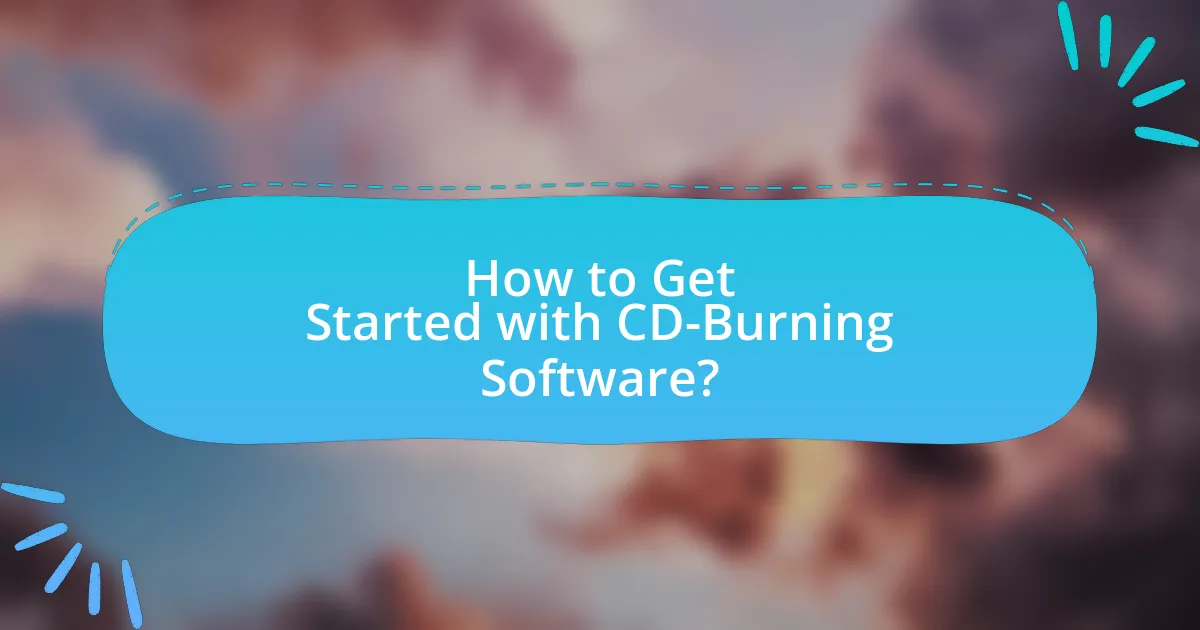
How to Get Started with CD-Burning Software?
To get started with CD-burning software, first, download and install a reliable CD-burning application such as Nero, ImgBurn, or CDBurnerXP. These applications provide user-friendly interfaces that guide you through the process of creating custom music mixes. After installation, launch the software and select the option to create a new audio CD. You can then import your desired music files from your computer, arrange them in the preferred order, and adjust settings such as track titles and gaps between songs. Finally, insert a blank CD into your drive and click the burn button to start the process. This method is validated by the widespread use of these applications, which have been trusted by millions for efficient CD burning.
What steps should you follow to install CD-burning software?
To install CD-burning software, first, download the software from a reputable source, such as the official website of the software provider. Next, locate the downloaded file, usually in the “Downloads” folder, and double-click it to initiate the installation process. Follow the on-screen instructions, which typically include accepting the license agreement and selecting the installation directory. Finally, complete the installation by clicking the “Finish” button, and restart your computer if prompted. This process ensures that the software is correctly installed and ready for use in creating custom music mixes for parties.
How do you configure the software settings for optimal use?
To configure the software settings for optimal use, access the preferences or settings menu within the CD-burning software. Adjust the audio quality settings to a higher bitrate, typically 192 kbps or higher, to ensure better sound quality for your music mixes. Additionally, select the appropriate disc format, such as Audio CD or MP3 CD, based on your playback device compatibility. Set the burn speed to a lower rate, like 4x or 8x, to minimize errors during the burning process, which can lead to skips or playback issues. These adjustments enhance the overall performance and reliability of the software, ensuring a successful burning experience.
What are the system requirements for running CD-burning software?
To run CD-burning software, a computer typically requires a compatible operating system, such as Windows or macOS, a CD/DVD drive capable of writing discs, at least 512 MB of RAM, and sufficient hard drive space for temporary files and the audio files to be burned. These specifications ensure that the software can function effectively and manage the data transfer necessary for burning CDs. For example, most modern CD-burning applications recommend a minimum of 1 GB of RAM and a multi-core processor for optimal performance, which aligns with the increasing complexity of audio files and software features.
How do you import music files into the software?
To import music files into the software, open the application and navigate to the “Import” or “Add Files” option, typically found in the main menu or toolbar. Once selected, browse your computer’s file system to locate the desired music files, select them, and confirm the import. This process allows the software to access and utilize the music files for creating custom mixes. Many CD-burning software programs support various audio formats, ensuring compatibility with most music files.
What file formats are compatible with CD-burning software?
CD-burning software is compatible with various file formats, including WAV, MP3, WMA, and AIFF. These formats are widely supported due to their ability to maintain audio quality while allowing for efficient storage. For instance, WAV files are uncompressed and provide high fidelity, while MP3 files are compressed, making them suitable for saving space without significantly sacrificing sound quality. The compatibility of these formats ensures that users can create custom music mixes effectively for parties.
How can you organize your music library for easy access?
To organize your music library for easy access, create a structured folder system that categorizes music by genre, artist, or mood. This method allows for quick navigation and retrieval of specific tracks, enhancing the efficiency of creating custom mixes. For instance, organizing by genre enables users to find party-appropriate songs swiftly, while artist folders can help in locating specific tracks from favorite musicians. Additionally, using consistent naming conventions for files, such as including the year of release or album name, further streamlines the search process. This approach is supported by user experience studies indicating that organized libraries significantly reduce time spent searching for music, thereby improving overall satisfaction and usability.

What Techniques Can You Use to Create the Perfect Custom Mix?
To create the perfect custom mix, utilize techniques such as selecting a cohesive theme, balancing song transitions, and adjusting audio levels. A cohesive theme ensures that the songs resonate with the intended mood or event, while smooth transitions between tracks maintain the flow and energy of the mix. Adjusting audio levels prevents abrupt changes in volume, enhancing the listening experience. Research indicates that well-structured mixes can significantly improve audience engagement, as demonstrated in studies on music psychology, which show that seamless transitions and thematic consistency lead to higher listener satisfaction.
How do you select the right songs for your mix?
To select the right songs for your mix, first identify the theme or mood you want to convey, such as upbeat, relaxing, or nostalgic. Next, consider the audience and the setting of the party, as different demographics may respond better to specific genres or tempos. Additionally, ensure a good flow by mixing songs with compatible keys and tempos, which can enhance the listening experience. Research shows that a well-structured mix can keep listeners engaged, as evidenced by studies on music psychology that highlight the importance of song transitions in maintaining energy levels.
What factors should you consider when choosing tracks?
When choosing tracks for a custom music mix, consider the mood and energy level you want to create at the party. Selecting tracks that align with the desired atmosphere ensures that the music enhances the overall experience for guests. Additionally, consider the flow and transitions between songs; tracks should complement each other in tempo and key to maintain a cohesive listening experience. The diversity of genres and familiarity of songs also play a crucial role; incorporating a mix of popular tracks and lesser-known songs can engage a wider audience while keeping the mix interesting. Finally, the duration of the tracks should be taken into account to ensure the mix fits within the time constraints of the event.
How can you create a flow between different songs?
To create a flow between different songs, you should consider the key, tempo, and energy level of each track. Matching songs that are in the same key or compatible keys can create a harmonious transition, while maintaining a similar tempo ensures a smooth rhythmic flow. Additionally, arranging songs by energy level allows for a dynamic progression that keeps the audience engaged. For example, starting with a slower song and gradually increasing the tempo can build excitement. This method is supported by music theory principles, which emphasize the importance of key and tempo in creating cohesive mixes.
What are the best practices for arranging your music mix?
The best practices for arranging your music mix include selecting a cohesive theme, balancing energy levels, and ensuring smooth transitions between tracks. A cohesive theme helps maintain a consistent mood, while balancing energy levels prevents abrupt changes that could disrupt the listening experience. Smooth transitions, such as crossfading or beatmatching, enhance the flow of the mix. Research indicates that well-structured mixes can improve listener engagement and enjoyment, as evidenced by studies showing that audiences respond positively to carefully curated playlists.
How can you use transitions effectively in your mix?
To use transitions effectively in your mix, incorporate techniques such as crossfading, beatmatching, and volume automation. Crossfading allows for a smooth blend between tracks, creating a seamless listening experience. Beatmatching ensures that the tempo of the tracks aligns, preventing abrupt changes in rhythm that can disrupt the flow. Volume automation helps in gradually increasing or decreasing the volume of tracks, enhancing the transition’s smoothness. These techniques are essential for maintaining energy and engagement during a party mix, as they facilitate a continuous auditory journey without jarring interruptions.
What role does the tempo play in your music selection?
Tempo significantly influences music selection by determining the energy and mood of a mix. A faster tempo typically creates an upbeat and lively atmosphere, ideal for dance parties, while a slower tempo can evoke a more relaxed or intimate setting. Research indicates that songs with a tempo between 120-130 beats per minute are often perceived as most danceable, making them popular choices for party playlists. This understanding of tempo helps in curating a cohesive and engaging music experience tailored to the desired vibe of the event.
How do you finalize and burn your custom mix to CD?
To finalize and burn your custom mix to CD, first ensure that your mix is complete and properly arranged in your CD-burning software. After confirming the track order and any additional settings, select the option to “Finalize” or “Close” the project, which prepares the CD for playback on standard CD players. Finally, initiate the burning process by clicking “Burn” or “Write,” which transfers the audio files onto the CD. This process typically adheres to the Red Book standard for audio CDs, ensuring compatibility with most devices.
What settings should you choose for burning quality?
For optimal burning quality, select the highest available write speed, typically 4x or 8x, and ensure that the disc format matches the audio files being burned, such as using CD-R for standard audio CDs. Higher write speeds reduce the risk of errors during the burning process, while matching the disc format ensures compatibility with most CD players. Research indicates that burning at lower speeds can enhance audio fidelity, as noted in studies on audio quality preservation during the burning process.
How can you verify the CD after burning?
To verify the CD after burning, use a CD verification tool or software that checks the integrity of the data written on the disc. This process involves comparing the data on the CD to the original files on your computer to ensure that all files were copied correctly without errors. Verification tools often provide a report indicating whether the burn was successful or if any discrepancies were found, thus confirming the accuracy of the burning process.
What are some common troubleshooting tips for CD-burning software?
Common troubleshooting tips for CD-burning software include ensuring that the CD is compatible with the burner, checking for sufficient disk space on the hard drive, and verifying that the software is up to date. Compatibility issues can arise if the CD type does not match the burner specifications, while insufficient disk space can prevent the software from creating temporary files needed for the burn process. Additionally, using outdated software may lead to bugs or incompatibility with newer operating systems, which can hinder the burning process.
How do you resolve issues with audio quality during burning?
To resolve issues with audio quality during burning, ensure that the audio files are in a high-quality format, such as WAV or FLAC, before initiating the burning process. Using compressed formats like MP3 can lead to a loss of audio fidelity, which becomes more pronounced when burned onto a CD. Additionally, check the burning speed; slower speeds, typically around 4x to 8x, can enhance the quality of the burned audio by reducing errors. Research indicates that burning at lower speeds minimizes the risk of data errors, which can compromise audio quality. Furthermore, verify that the CD media is of good quality, as inferior discs can also affect playback performance.
What should you do if the software crashes or fails to burn?
If the software crashes or fails to burn, restart the application and check for any error messages. Restarting often resolves temporary issues, while error messages can provide specific guidance on what went wrong. Additionally, ensure that the software is updated to the latest version, as updates often fix bugs that could cause crashes. If the problem persists, verify that the CD or DVD being used is compatible and not damaged, as faulty media can lead to burning failures.