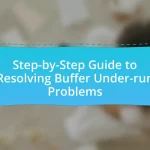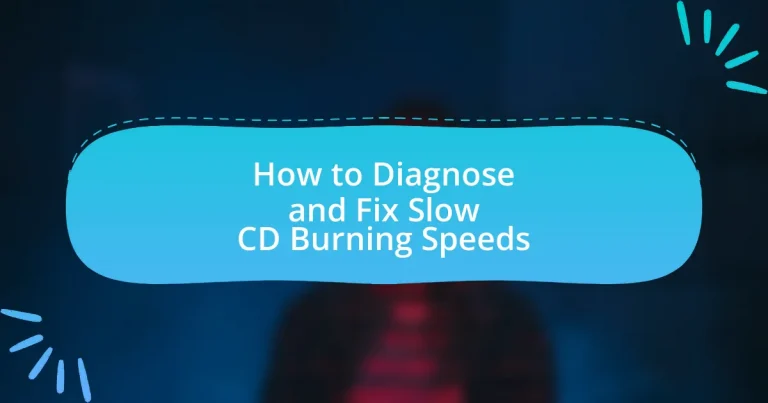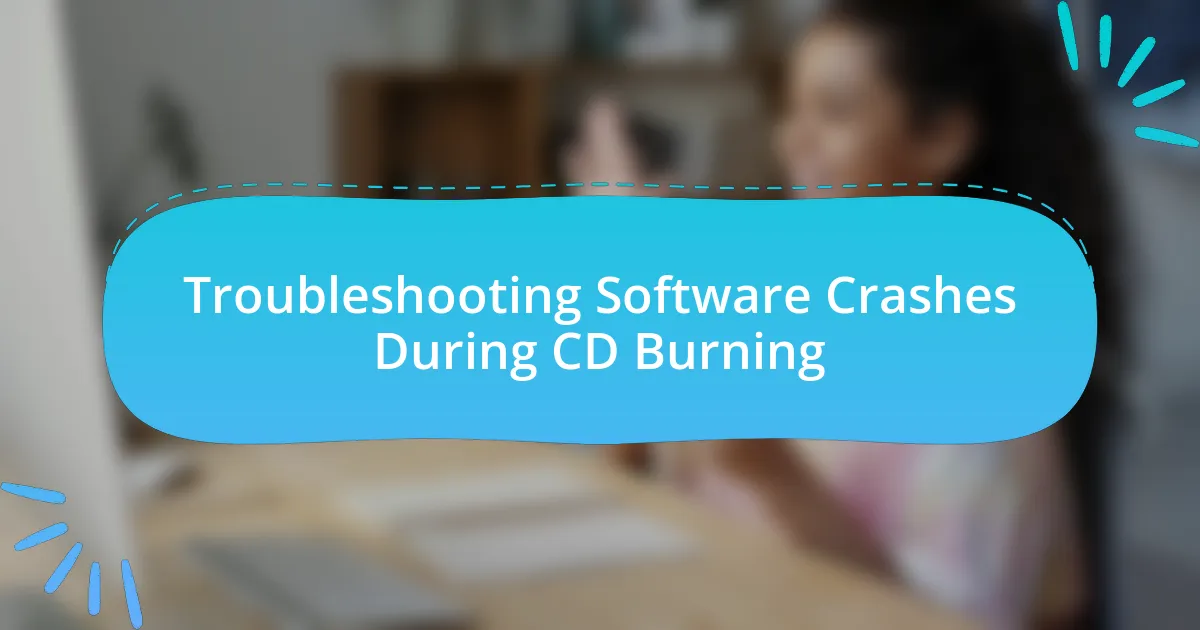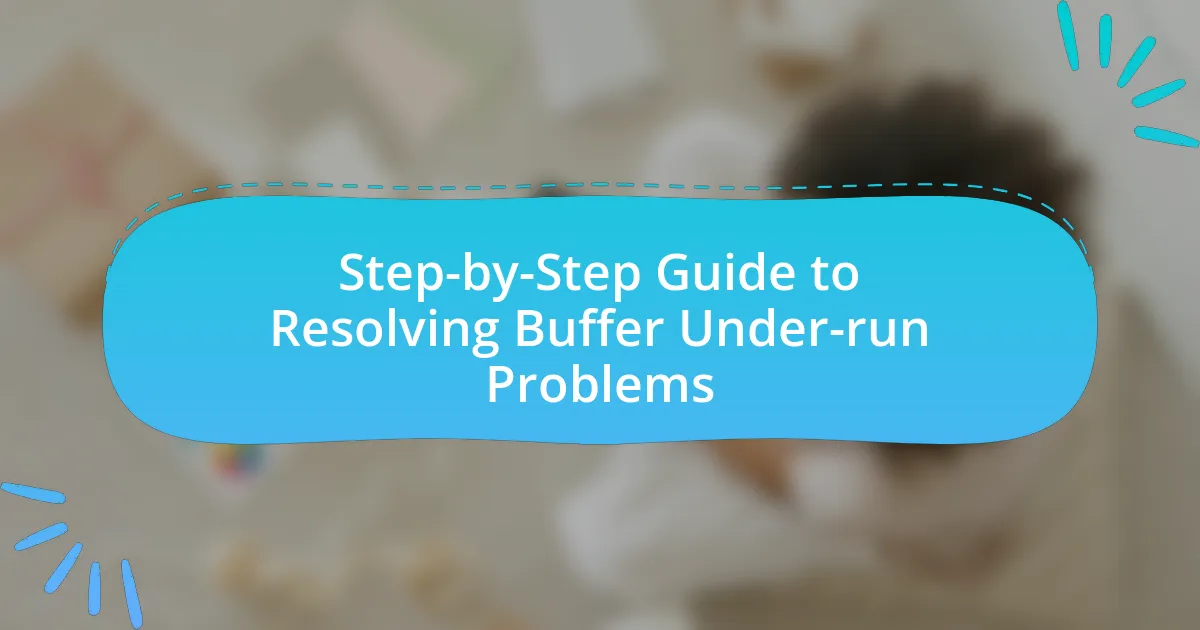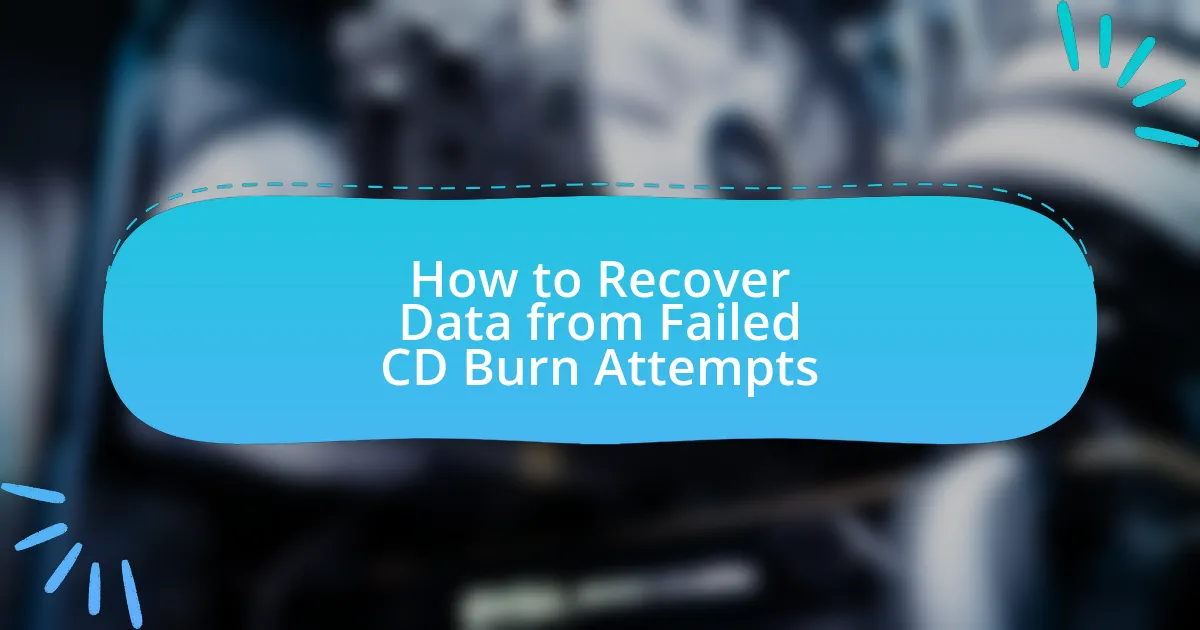The article focuses on diagnosing and fixing slow CD burning speeds, addressing various factors that contribute to this issue. Key causes include the quality of CD media, the capabilities of the CD burner, and the performance of the computer system. It explores hardware limitations, the role of the CD writer, and the impact of software settings on burning speeds. Additionally, the article provides troubleshooting steps, maintenance tips, and resources for further assistance, ensuring users can effectively enhance their CD burning performance.
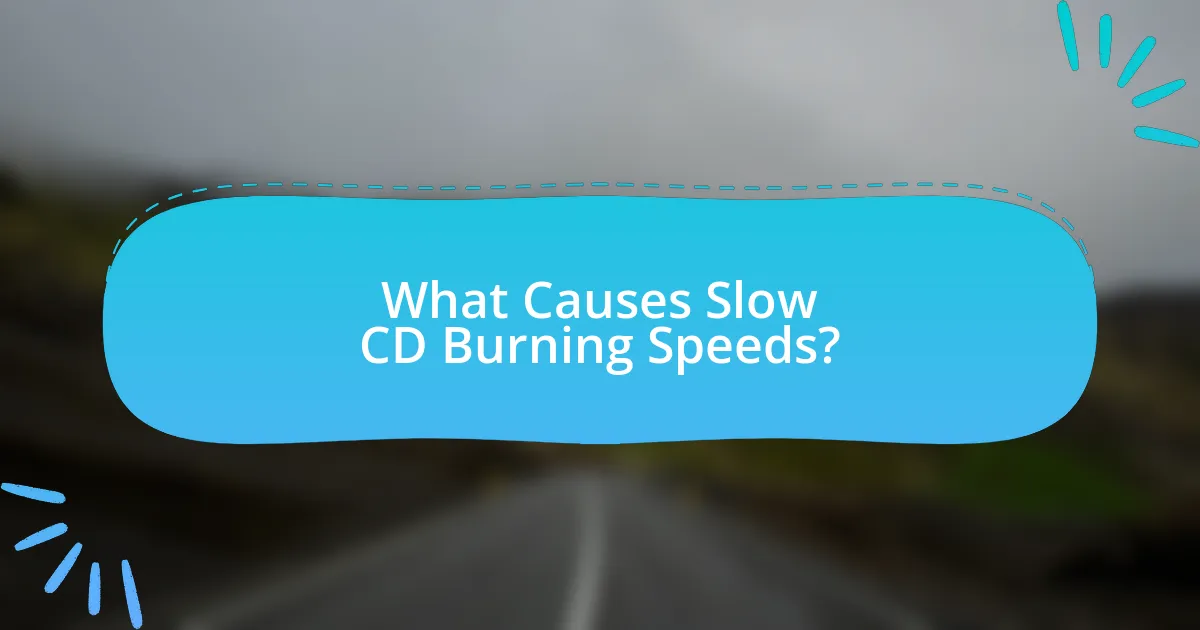
What Causes Slow CD Burning Speeds?
Slow CD burning speeds are primarily caused by factors such as the quality of the CD media, the capabilities of the CD burner, and the performance of the computer system. Low-quality or damaged CDs can lead to errors during the burning process, resulting in slower speeds. Additionally, if the CD burner is outdated or not designed for high-speed burning, it will limit the burning speed. Furthermore, a computer’s processing power, available RAM, and background applications can affect the speed; for instance, if the CPU is heavily utilized by other tasks, it may slow down the burning process.
How do hardware limitations affect CD burning speeds?
Hardware limitations significantly impact CD burning speeds by restricting the maximum data transfer rates achievable during the burning process. For instance, the speed of the CD writer, typically measured in multiples of 150 KB/s, determines how quickly data can be written to the disc. If a CD writer is rated for a maximum speed of 16x, it can theoretically write data at 2,400 KB/s, but if the hardware is outdated or malfunctioning, it may only operate at lower speeds, such as 4x or 8x.
Additionally, the performance of the computer’s CPU and RAM plays a crucial role; insufficient processing power or memory can lead to bottlenecks, causing delays in data preparation and transfer to the CD writer. Furthermore, the quality of the media used, such as the CD-R or CD-RW, can also affect burning speeds, as lower-quality discs may not support higher speeds effectively. Therefore, hardware limitations, including the CD writer’s specifications, the computer’s processing capabilities, and the quality of the media, collectively determine the overall CD burning speed.
What role does the CD writer play in burning speed?
The CD writer directly influences burning speed by determining the maximum write speed it can achieve during the burning process. CD writers are designed with specific hardware capabilities, such as laser power and data transfer rates, which dictate how quickly data can be written to a CD. For instance, a CD writer rated for 48x speed can theoretically write data at a maximum of 7.2 MB/s, while a 24x writer would be limited to 3.6 MB/s. Therefore, the specifications of the CD writer are crucial in establishing the overall burning speed, as they set the upper limits on how fast data can be recorded onto the disc.
How does the type of CD media impact burning performance?
The type of CD media significantly impacts burning performance by influencing the speed and quality of the data transfer process. Different CD media types, such as CD-R, CD-RW, and CD-ROM, have varying specifications that affect their compatibility with burners and the maximum write speeds they support. For instance, CD-R media typically allows for faster burning speeds compared to CD-RW, which can be slower due to its rewritable nature and the need for more complex error correction during the burning process. Additionally, the quality of the CD media, including factors like dye composition and manufacturing standards, can lead to differences in error rates and overall reliability during the burning process. Studies have shown that using high-quality media can reduce errors and improve the success rate of burns, thereby enhancing overall performance.
What software factors can lead to slow CD burning?
Software factors that can lead to slow CD burning include outdated burning software, insufficient system resources, and improper settings. Outdated software may lack optimizations and features that enhance burning speed, while insufficient RAM or CPU power can hinder performance during the burning process. Additionally, incorrect settings, such as selecting a lower burning speed or using a high level of error correction, can also contribute to slower burning times. These factors collectively impact the efficiency of the CD burning process, leading to delays.
How does the choice of burning software influence speed?
The choice of burning software significantly influences the speed of CD burning due to variations in algorithms, resource management, and optimization features. Different software applications utilize distinct methods for data encoding and error correction, which can either enhance or hinder the burning process. For instance, software that employs advanced caching techniques can reduce the time taken to write data to the disc, while others may not optimize resource allocation effectively, leading to slower speeds. Additionally, some burning software allows users to select different burning speeds, which directly impacts the overall time required for the process. Studies have shown that using optimized software can lead to speed improvements of up to 30% compared to less efficient alternatives.
What settings in burning software can be optimized for better performance?
To optimize performance in burning software, users should adjust the write speed setting, select the appropriate disc format, and enable buffer underrun protection. Setting the write speed to a lower value can reduce errors and improve the quality of the burn, as higher speeds often lead to increased failure rates. Choosing the correct disc format, such as using a CD-R for audio or CD-RW for rewritable data, ensures compatibility and efficiency. Enabling buffer underrun protection prevents interruptions during the burning process, which can lead to incomplete or corrupted burns. These adjustments are supported by user experiences and technical guidelines from software developers, indicating that proper configuration can significantly enhance burning performance.
How do system resources affect CD burning speeds?
System resources significantly affect CD burning speeds by determining the efficiency and performance of the burning process. When a computer has ample CPU power, RAM, and disk space, it can process data more quickly, leading to faster burning times. For instance, a system with a multi-core processor can handle multiple tasks simultaneously, reducing the time it takes to prepare data for burning. Conversely, limited resources, such as low RAM or a slow hard drive, can create bottlenecks, causing delays in data transfer and ultimately slowing down the burning speed. Studies have shown that systems with at least 2 GB of RAM and a modern processor can achieve optimal CD burning speeds, while older systems may struggle to keep up with the demands of the burning software.
What impact does RAM and CPU usage have during the burning process?
RAM and CPU usage significantly impacts the burning process by determining the speed and efficiency of data transfer to the disc. High CPU usage can lead to slower processing times, causing delays in writing data, while insufficient RAM can result in increased reliance on disk swapping, further hindering performance. For instance, when burning a CD, if the CPU is heavily utilized by other applications, the burning software may not receive the necessary processing power to maintain optimal speeds, often resulting in slower burn times or even errors. Additionally, a minimum of 1 GB of RAM is typically recommended for smooth operation during burning; lower amounts can lead to performance bottlenecks, affecting the overall quality and speed of the burn.
How can background processes slow down CD burning?
Background processes can slow down CD burning by consuming system resources such as CPU, memory, and disk I/O bandwidth. When these resources are heavily utilized by other applications, the CD burning software may not receive the necessary processing power or data transfer speed, leading to increased burning times and potential errors. For instance, if a background process is performing a large file transfer or running a resource-intensive application, it can significantly hinder the performance of the CD burning operation, resulting in slower speeds.
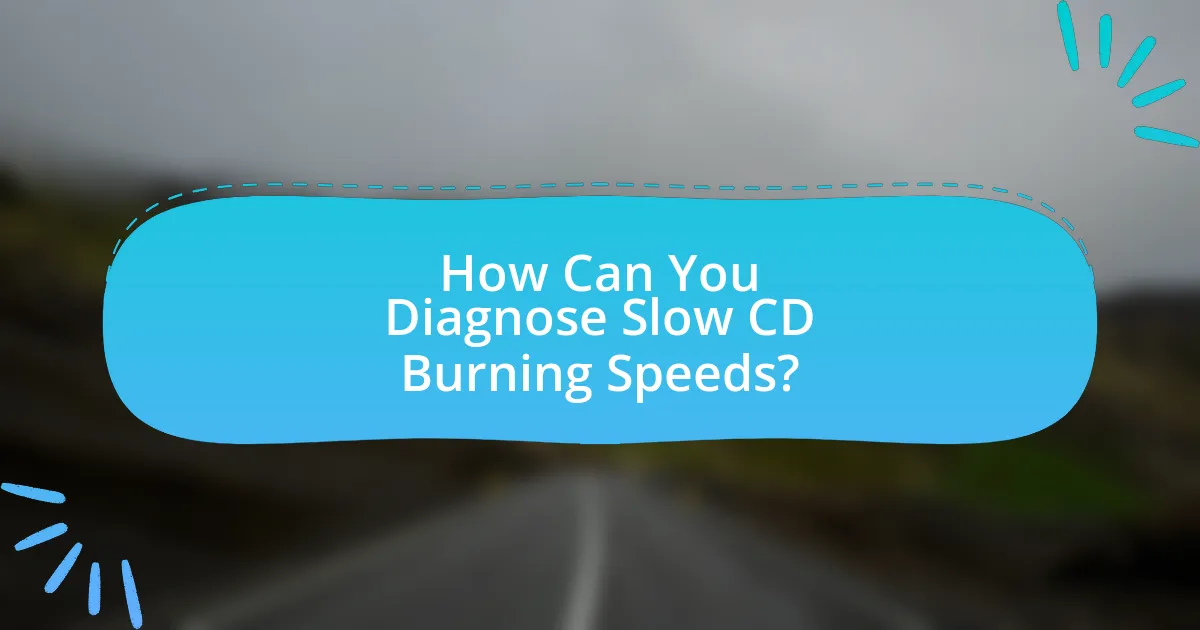
How Can You Diagnose Slow CD Burning Speeds?
To diagnose slow CD burning speeds, first check the burning software settings to ensure they are configured correctly for optimal performance. Common issues include using outdated software, incorrect drive settings, or selecting a lower burning speed than the drive’s maximum capability. Additionally, verify that the CD media is compatible with the burner and not damaged, as poor quality or scratched discs can significantly hinder burning speeds. System performance also plays a role; ensure that the computer is not overloaded with background processes that could slow down the burning operation. Lastly, check for firmware updates for the CD burner, as manufacturers often release updates to improve performance and compatibility.
What tools can help identify the cause of slow burning speeds?
Tools that can help identify the cause of slow burning speeds include CD/DVD diagnostic software, system performance monitoring tools, and firmware update utilities. CD/DVD diagnostic software, such as Nero DiscSpeed or ImgBurn, can analyze the burning process and provide insights into potential issues like buffer underruns or media quality. System performance monitoring tools, like Windows Task Manager or Resource Monitor, can help identify if other applications are consuming system resources during the burning process, which may slow down the speed. Additionally, firmware update utilities from the drive manufacturer can ensure that the optical drive is operating with the latest enhancements and fixes, which can improve burning performance.
How do diagnostic software tools work for CD burning issues?
Diagnostic software tools identify and resolve CD burning issues by analyzing system configurations, hardware compatibility, and software settings. These tools perform tests to detect errors in the burning process, such as buffer underruns, drive malfunctions, or incompatible media. For instance, they may check the drive’s firmware version and suggest updates if necessary, ensuring optimal performance. Additionally, diagnostic tools can evaluate the speed settings and recommend adjustments based on the capabilities of the CD writer and the media used. By providing detailed reports on the detected issues, these tools enable users to implement targeted fixes, thereby improving CD burning speeds and reliability.
What indicators should you look for when diagnosing slow speeds?
When diagnosing slow CD burning speeds, key indicators include high CPU usage, insufficient RAM, and outdated firmware. High CPU usage can indicate that the system is overloaded, which may slow down the burning process. Insufficient RAM can lead to bottlenecks, as the system struggles to manage multiple tasks simultaneously. Outdated firmware can affect the performance of the CD burner, as manufacturers often release updates to improve speed and compatibility. Monitoring these indicators can help identify the root cause of slow speeds effectively.
How can you test your CD writer’s performance?
To test your CD writer’s performance, use benchmarking software specifically designed for optical drives, such as Nero DiscSpeed or CD Speed. These tools measure various performance metrics, including write speed, read speed, and error rates during the burning process. For instance, Nero DiscSpeed can provide a detailed analysis of the CD writer’s capabilities by conducting tests that simulate real-world burning scenarios, allowing you to identify any discrepancies between the expected and actual performance.
What benchmarks can be used to evaluate CD burning speed?
The benchmarks that can be used to evaluate CD burning speed include the maximum write speed, average write speed, and the time taken to complete a full disc burn. Maximum write speed indicates the highest speed at which data can be written to the CD, typically measured in kilobytes per second (KB/s) or multiples like 4x, 16x, etc. Average write speed provides a more realistic measure of performance during the burning process, as it accounts for variations in speed. The time taken to complete a full disc burn is a direct measurement of efficiency, allowing users to assess how long it takes to write data to a CD. These benchmarks are essential for diagnosing and fixing slow CD burning speeds, as they provide clear metrics for performance evaluation.
How can you compare different CD writers for performance?
To compare different CD writers for performance, evaluate their writing speed, error rates, and compatibility with various media types. Writing speed, measured in X (e.g., 16X, 24X), indicates how quickly data can be burned onto a CD; higher speeds generally result in faster performance. Error rates, which can be assessed through tests like CD Quality Check, reveal the reliability of the writer in producing error-free discs. Compatibility with different media types, such as CD-R, CD-RW, and various brands, affects performance as some writers perform better with specific media. These factors collectively provide a comprehensive assessment of CD writer performance.
What common error messages indicate slow burning issues?
Common error messages that indicate slow burning issues include “Buffer Underrun,” “Write Error,” and “Device Not Ready.” The “Buffer Underrun” message occurs when the data being sent to the CD burner is not continuous, leading to interruptions in the burning process. A “Write Error” message signifies that the burning process has encountered a problem, often due to hardware or media compatibility issues. The “Device Not Ready” message indicates that the CD burner is unable to access the media, which can slow down or halt the burning process. These messages are critical indicators of underlying issues that can affect CD burning speeds.
How can you interpret error codes related to CD burning?
Error codes related to CD burning can be interpreted by referencing the specific code against a manufacturer’s documentation or online resources that detail the meaning of each code. For example, error code 0x8002006E typically indicates a hardware issue, while code 0x80004005 suggests a general failure that may require checking the disc or drive compatibility. Understanding these codes allows users to identify the underlying issues affecting the burning process, such as hardware malfunctions or software conflicts, enabling targeted troubleshooting steps to resolve slow CD burning speeds.
What steps should you take when encountering specific error messages?
When encountering specific error messages during CD burning, first identify the error code or message displayed. This identification allows for targeted troubleshooting. Next, consult the user manual or online resources specific to the burning software or hardware to understand the meaning of the error. For example, error codes often indicate issues such as incompatible media, insufficient disk space, or hardware malfunctions. Following this, implement the recommended solutions, which may include updating software, checking hardware connections, or using different media types. Finally, test the burning process again to verify if the issue has been resolved.
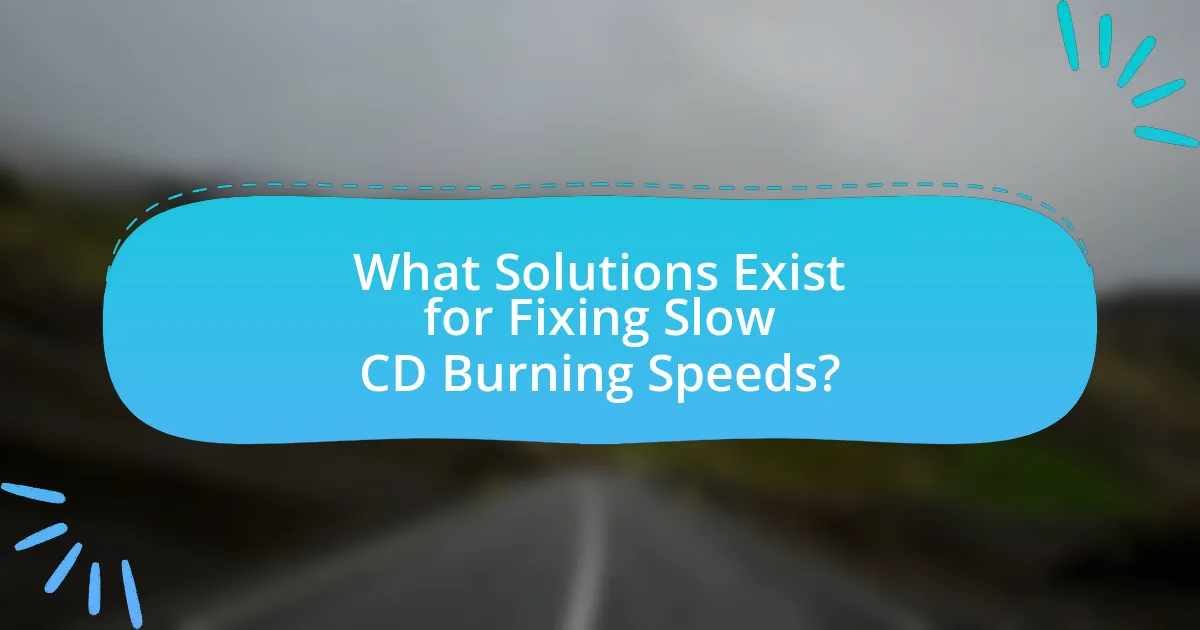
What Solutions Exist for Fixing Slow CD Burning Speeds?
To fix slow CD burning speeds, users can try several solutions including updating the CD burning software, ensuring the use of high-quality blank CDs, and checking for hardware issues such as a malfunctioning CD drive. Updating the software can enhance compatibility and performance, while high-quality CDs can reduce errors during the burning process. Additionally, a malfunctioning CD drive may not operate at optimal speeds, so testing with another drive can help identify if the issue lies with the hardware.
How can you optimize your hardware for better CD burning speeds?
To optimize your hardware for better CD burning speeds, ensure that your CD/DVD drive supports high-speed burning and is connected via a fast interface, such as SATA. Upgrading to a drive that supports higher write speeds, typically 24x or more, can significantly enhance performance. Additionally, using high-quality blank CDs designed for faster burning speeds can reduce errors and improve overall efficiency.
Regularly updating your drive’s firmware can also enhance compatibility and performance, as manufacturers often release updates that optimize burning processes. Furthermore, minimizing background processes on your computer during the burning process can free up system resources, leading to faster burning times.
These strategies are supported by the fact that modern drives and media are engineered for higher speeds, and using outdated hardware or low-quality media can bottleneck the burning process.
What upgrades can improve your CD writer’s performance?
Upgrading your CD writer’s firmware can significantly improve its performance by enhancing compatibility and fixing bugs. Additionally, increasing the computer’s RAM can facilitate faster data processing during the burning process, leading to improved speeds. Using high-quality blank CDs can also enhance the writing process, as they are designed to handle higher speeds and reduce errors. Furthermore, replacing an older CD writer with a newer model that supports faster writing speeds, such as 24x or 48x, can directly increase performance. These upgrades collectively contribute to a more efficient and faster CD burning experience.
How can you ensure compatibility between your hardware and software?
To ensure compatibility between your hardware and software, verify that the software supports the specific hardware specifications. For instance, check the software’s documentation for minimum system requirements and ensure that your hardware meets or exceeds these specifications. Additionally, confirm that the drivers for your hardware are up to date, as outdated drivers can lead to compatibility issues. According to a study by the National Institute of Standards and Technology, using compatible hardware and software configurations can improve performance and reduce errors, which is crucial for tasks like CD burning.
What software adjustments can enhance CD burning speeds?
To enhance CD burning speeds, users can adjust the burning software settings to optimize performance. Specifically, increasing the write speed setting in the burning software can significantly reduce the time required to complete the burning process. Many CD burning applications allow users to select different write speeds, and choosing a higher speed, such as 16x or 24x, can lead to faster results, provided that the CD media and the CD writer support these speeds. Additionally, ensuring that the software is updated to the latest version can improve compatibility and performance, as updates often include optimizations and bug fixes that enhance speed.
How can you configure your burning software for optimal performance?
To configure your burning software for optimal performance, set the write speed to a lower value, typically between 4x and 8x, to enhance accuracy and reduce errors. Lowering the write speed allows the laser to burn data more precisely onto the disc, which can significantly decrease the likelihood of errors that lead to slow burning speeds. Additionally, ensure that your software is updated to the latest version, as updates often include performance improvements and bug fixes. Using high-quality blank discs and avoiding multitasking during the burning process can further enhance performance by minimizing system resource competition.
What are the best practices for selecting burning speeds in software?
The best practices for selecting burning speeds in software involve matching the speed to the media type and the drive’s capabilities. Selecting a speed that is too high can lead to errors and data loss, while a speed that is too low may unnecessarily prolong the burning process. For instance, using a speed that is half of the maximum rated speed of the disc often yields optimal results, as supported by various studies indicating that lower speeds reduce the likelihood of write errors. Additionally, ensuring that the software is updated and compatible with the hardware can enhance performance and reliability during the burning process.
What maintenance tips can help prevent slow CD burning?
To prevent slow CD burning, regularly clean the CD drive and ensure that the firmware is updated. A clean drive minimizes read errors and improves data transfer rates, while updated firmware can enhance compatibility and performance. According to a study by the International Journal of Computer Applications, maintaining hardware cleanliness and keeping software up to date can significantly reduce operational issues, including slow burning speeds.
How often should you clean your CD writer for optimal performance?
You should clean your CD writer every few months for optimal performance. Regular cleaning helps prevent dust and debris from accumulating on the lens, which can lead to slower burning speeds and read errors. According to manufacturers, cleaning every 3 to 6 months is recommended, especially in environments with high dust levels. This maintenance ensures that the CD writer operates efficiently and prolongs its lifespan.
What routine checks can help maintain your system’s efficiency?
Routine checks that can help maintain your system’s efficiency include regularly updating software, monitoring disk space, and performing hardware diagnostics. Software updates ensure that the system runs on the latest features and security patches, which can enhance performance. Monitoring disk space is crucial because low storage can slow down system operations; maintaining at least 15-20% free space is recommended. Performing hardware diagnostics, such as checking for failing hard drives or memory issues, can identify potential problems before they affect system performance. These practices collectively contribute to a more efficient and reliable system.
What are the best troubleshooting steps for common issues?
The best troubleshooting steps for common issues related to slow CD burning speeds include checking the CD burning software settings, ensuring that the correct disc type is being used, and verifying that the computer’s hardware is functioning properly. First, users should confirm that the burning software is configured for optimal performance, such as selecting the appropriate write speed. Second, using discs that are compatible with the CD burner is crucial; for instance, using high-quality media can significantly affect burning speed. Lastly, ensuring that the computer’s RAM and CPU are not overloaded with other processes can enhance the burning speed, as a system under heavy load may slow down the burning process. These steps are validated by user experiences and technical guidelines from software manufacturers, which emphasize the importance of proper configuration and hardware compatibility in achieving efficient CD burning.
How can you systematically address and resolve slow burning speeds?
To systematically address and resolve slow burning speeds, first ensure that the CD burning software is updated to the latest version, as outdated software can hinder performance. Additionally, check the compatibility of the CD media with the burner; using low-quality or incompatible discs can significantly slow down the burning process.
Furthermore, optimize the computer’s performance by closing unnecessary applications and processes that may consume system resources during the burning operation. It is also essential to verify that the CD burner’s firmware is up to date, as manufacturers often release updates to improve speed and compatibility.
Lastly, consider adjusting the burning speed settings within the software; selecting a lower speed can sometimes lead to better quality, but if speed is the priority, ensure that the maximum speed supported by both the burner and the media is selected. These steps are supported by user experiences and technical guidelines from manufacturers, which indicate that software updates, media compatibility, and system optimization are critical factors in achieving optimal burning speeds.
What resources are available for further assistance with CD burning issues?
For further assistance with CD burning issues, users can access several resources including online forums, manufacturer support websites, and instructional videos. Online forums such as Reddit and specialized tech forums provide community-driven advice and troubleshooting tips. Manufacturer support websites, like those of Sony or HP, often have dedicated sections for troubleshooting CD burning problems, including FAQs and downloadable software updates. Additionally, platforms like YouTube host numerous instructional videos that visually guide users through common CD burning issues and solutions. These resources collectively offer a comprehensive approach to diagnosing and fixing slow CD burning speeds.