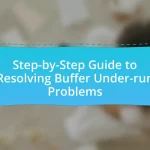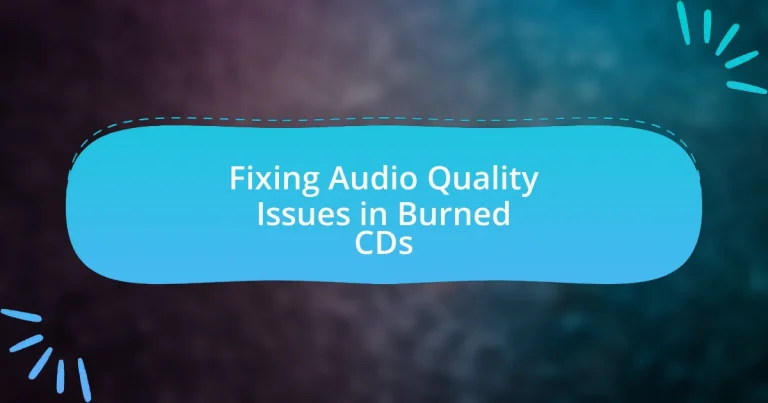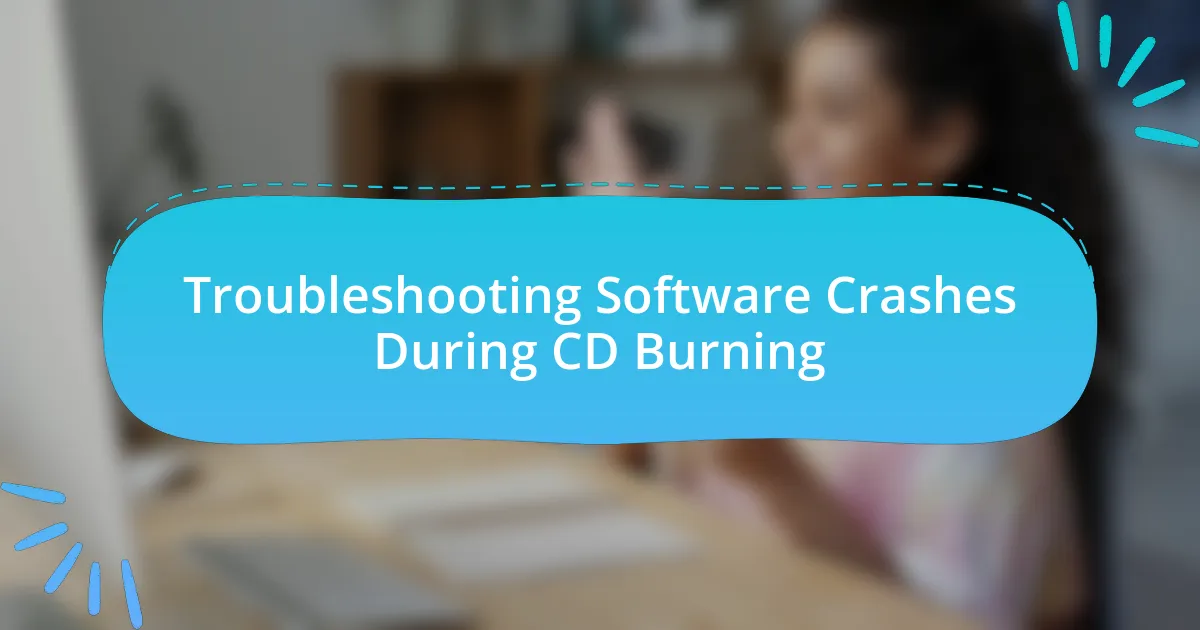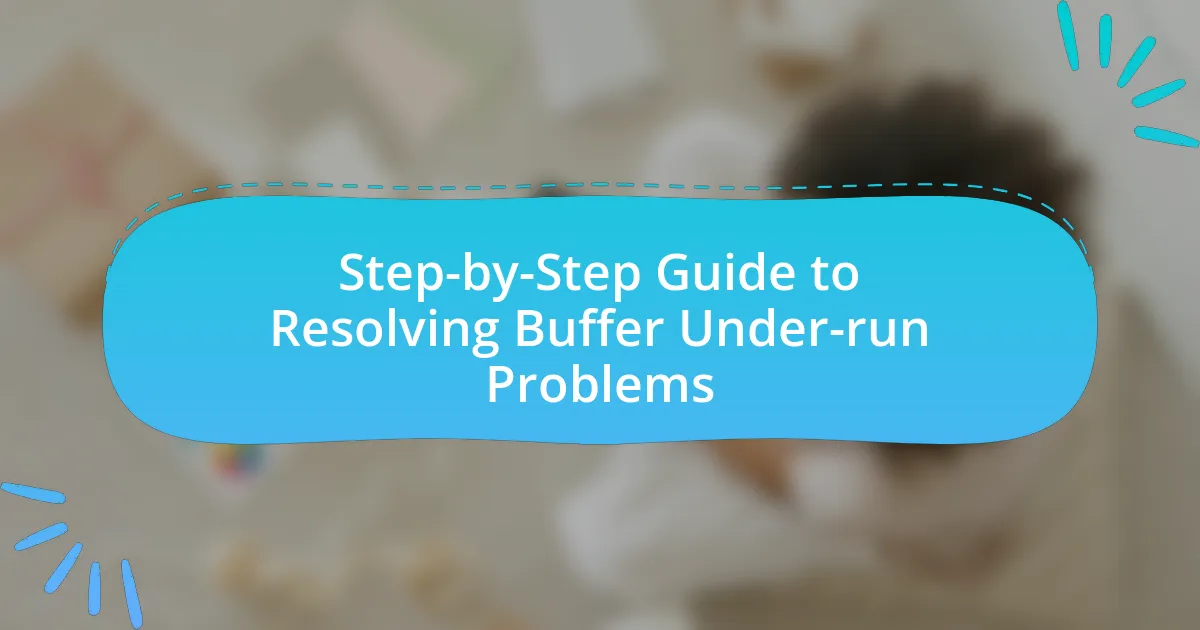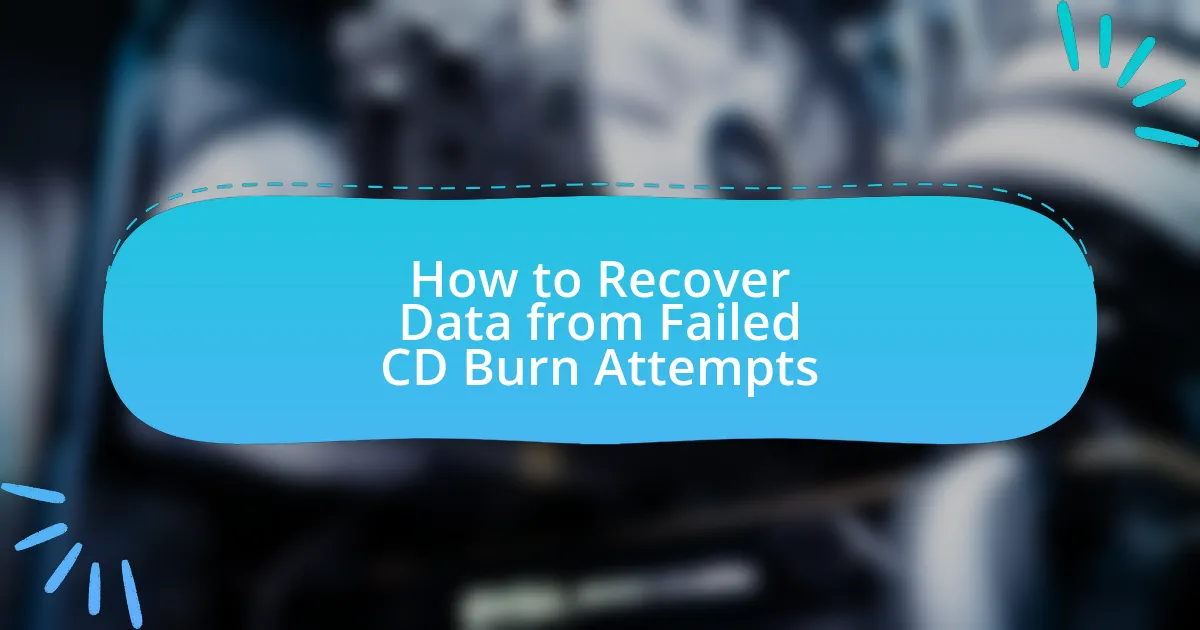The article focuses on addressing audio quality issues in burned CDs, highlighting common problems such as skips, pops, and distortion that can arise from errors during the burning process. It discusses how these issues manifest during playback and the signs of poor audio quality, emphasizing the impact on the listening experience. Key factors contributing to audio degradation, including burning speed and media quality, are examined, along with best practices for burning CDs to ensure high audio fidelity. Additionally, the article provides troubleshooting tips and tools for diagnosing and improving audio quality in burned CDs.
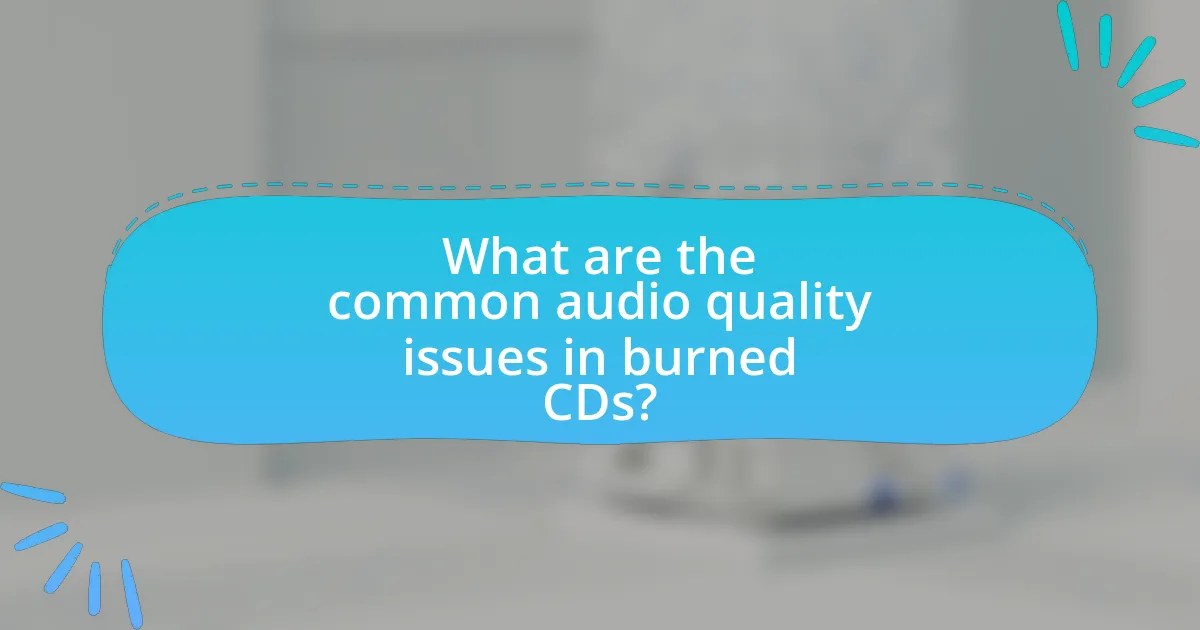
What are the common audio quality issues in burned CDs?
Common audio quality issues in burned CDs include skips, pops, and distortion. These problems often arise from errors during the burning process, such as using low-quality media, incorrect burning speeds, or software glitches. For instance, burning at a speed that is too fast can lead to data errors, resulting in audible skips. Additionally, if the CD is not finalized properly, it may cause playback issues on certain devices. Research indicates that using high-quality blank CDs and maintaining a moderate burning speed can significantly reduce these audio quality issues.
How do these audio quality issues manifest during playback?
Audio quality issues during playback manifest as distortion, skipping, or dropouts. Distortion occurs when the audio signal is altered, leading to a harsh or unclear sound, often caused by poor encoding or low-quality media. Skipping happens when the playback device cannot read the disc properly, frequently due to scratches or dirt on the CD surface. Dropouts refer to sudden silences or interruptions in the audio, which can result from errors in the burning process or compatibility issues between the CD and the playback device. These manifestations directly impact the listening experience, making it essential to address the underlying causes for optimal audio quality.
What are the signs of poor audio quality in burned CDs?
Signs of poor audio quality in burned CDs include noticeable distortion, skipping or stuttering during playback, and a lack of clarity in sound. Distortion occurs when the audio signal is not accurately reproduced, often resulting from low-quality media or improper burning settings. Skipping or stuttering can indicate issues with the CD’s surface or the burning speed being too fast, which can lead to data errors. A lack of clarity often manifests as muffled or overly bass-heavy sound, suggesting that the audio files were compressed too much or that the burning process degraded the audio quality. These signs collectively indicate that the burned CD may not meet acceptable audio standards.
How can audio quality issues affect the listening experience?
Audio quality issues can significantly diminish the listening experience by introducing distortions, interruptions, or imbalances in sound. These problems can lead to listener frustration, as they may struggle to hear lyrics clearly or appreciate the nuances of the music. For instance, a study by the Audio Engineering Society found that listeners exposed to poor audio quality reported a 40% decrease in enjoyment compared to those with high-quality sound. This decline in satisfaction can result from factors such as background noise, compression artifacts, or frequency response inaccuracies, which all contribute to an overall negative perception of the audio content.
Why do audio quality issues occur in burned CDs?
Audio quality issues in burned CDs occur primarily due to errors during the burning process, which can result from factors such as low-quality media, improper burning speed, and software glitches. When a CD is burned, the data is written onto the disc in a specific format, and if the burning speed is too fast, it can lead to incomplete data transfer, causing skips or distortion in playback. Additionally, using low-quality blank CDs can introduce physical defects that affect audio clarity. Research indicates that burning at a slower speed, typically around 4x to 8x, can significantly reduce these errors and improve overall audio quality.
What factors contribute to audio quality degradation during the burning process?
Audio quality degradation during the burning process is primarily caused by factors such as the quality of the source audio, the burning speed, and the type of media used. High-quality source audio ensures that the original sound is preserved, while lower quality can introduce noise and distortion. The burning speed affects how accurately data is written to the disc; higher speeds can lead to errors and reduced fidelity. Additionally, using inferior media can result in poor data integrity, leading to playback issues. Studies have shown that burning at lower speeds, such as 4x or 8x, can significantly enhance audio quality by minimizing errors during the writing process.
How does the choice of media affect audio quality in burned CDs?
The choice of media significantly affects audio quality in burned CDs, as the type of blank CD used can influence the fidelity and durability of the recording. High-quality media, such as those with a higher dye quality and better manufacturing standards, can result in clearer sound and fewer errors during playback. For instance, using CD-Rs with a gold or silver reflective layer typically provides better longevity and less degradation over time compared to lower-quality alternatives. Studies have shown that the error rates in playback can be reduced by up to 50% when using premium media, leading to a more accurate reproduction of the original audio.
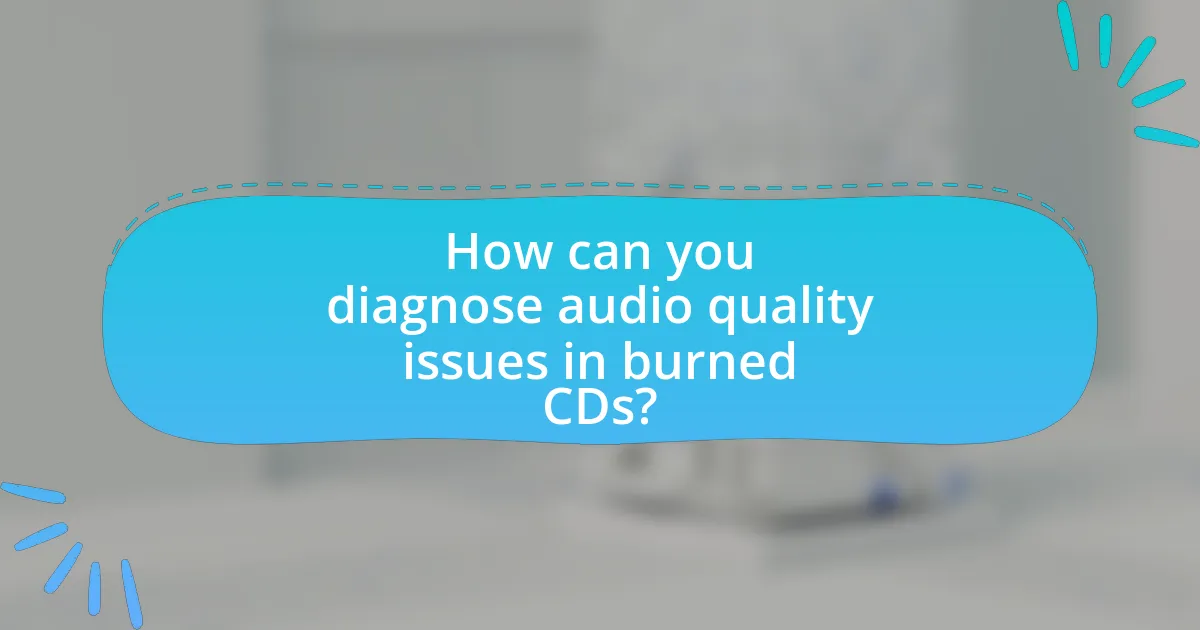
How can you diagnose audio quality issues in burned CDs?
To diagnose audio quality issues in burned CDs, first, listen for specific problems such as skips, pops, or distortion during playback. These symptoms often indicate issues with the burning process, such as incorrect burning speed or poor quality media. Additionally, use software tools like CD diagnostic utilities to analyze the disc for errors and verify the integrity of the audio files. Research shows that burning at lower speeds can reduce errors, as higher speeds may lead to data loss or corruption. Therefore, ensuring optimal burning conditions and using reliable software can significantly improve audio quality.
What tools can be used to analyze audio quality in CDs?
Tools that can be used to analyze audio quality in CDs include software applications such as Audacity, Adobe Audition, and iZotope RX. Audacity is a free, open-source audio editing tool that allows users to visualize waveforms and analyze frequency content, making it effective for identifying audio issues. Adobe Audition offers advanced features for spectral analysis and noise reduction, providing detailed insights into audio quality. iZotope RX is a professional-grade audio repair suite that includes tools for analyzing and fixing various audio problems, ensuring high-quality sound reproduction. These tools are widely recognized in the audio engineering community for their effectiveness in assessing and improving audio quality in CDs.
How do software tools help in identifying audio quality problems?
Software tools assist in identifying audio quality problems by analyzing audio signals for various parameters such as frequency response, dynamic range, and distortion levels. These tools utilize algorithms to detect anomalies and deviations from standard audio quality benchmarks, enabling users to pinpoint issues like clipping, noise, or imbalances in sound. For instance, software like Audacity and Adobe Audition can visualize waveforms and spectrograms, allowing users to see where audio quality may be compromised. Additionally, tools often provide metrics and reports that quantify audio quality, making it easier to assess and address specific problems effectively.
What role does hardware play in diagnosing audio quality issues?
Hardware plays a critical role in diagnosing audio quality issues by providing the necessary tools to analyze and measure sound fidelity. Specific components such as audio interfaces, sound cards, and digital-to-analog converters (DACs) enable precise monitoring of audio signals, allowing technicians to identify distortions, noise, or frequency imbalances. For instance, high-quality audio interfaces can capture and reproduce sound with minimal latency and high fidelity, making it easier to detect subtle audio defects. Additionally, oscilloscopes and spectrum analyzers can visualize audio waveforms and frequency responses, providing concrete data that supports the diagnosis of audio quality problems.
What steps can be taken to troubleshoot audio quality issues?
To troubleshoot audio quality issues, first check the connections and cables to ensure they are secure and undamaged. Loose or faulty connections can lead to poor audio quality. Next, verify the audio settings on the playback device, ensuring that the equalizer and volume levels are appropriately set. Additionally, inspect the burned CD for scratches or dirt, as physical damage can affect playback quality. If issues persist, try playing the CD on a different device to determine if the problem lies with the CD or the original player. Finally, consider re-burning the CD at a slower speed, as this can improve the quality of the audio output.
How can you test the CD on different players to identify issues?
To test a CD on different players to identify issues, play the CD on various devices such as standalone CD players, computers, and car stereos. This method allows for the detection of playback problems that may be specific to certain hardware. For instance, if the CD skips or fails to play on one player but works fine on another, it indicates a compatibility issue or a problem with the CD itself. Testing across multiple players is essential because different devices have varying error correction capabilities and laser strengths, which can affect playback quality.
What adjustments can be made to the burning process to improve quality?
To improve the quality of burned CDs, adjustments such as selecting a lower burning speed, using high-quality blank media, and ensuring the source audio files are of high fidelity can be made. Lowering the burning speed reduces the likelihood of errors during the writing process, which can enhance playback quality. High-quality blank media, such as those with a high dye quality, can also lead to better data integrity and longevity. Additionally, using lossless audio formats, like WAV or FLAC, ensures that the audio quality is preserved during the burning process, resulting in a clearer sound.

What are the best practices for burning CDs to ensure high audio quality?
To ensure high audio quality when burning CDs, use a high-quality CD burner and high-grade blank CDs. A reliable burner minimizes errors during the writing process, while premium CDs reduce the risk of data loss and playback issues. Additionally, burn at a slower speed, typically 4x or 8x, as this allows for more accurate data writing, which enhances audio fidelity. It is also essential to use lossless audio formats, such as WAV or FLAC, to preserve the original sound quality during the burning process. Finally, verify the burned CD after completion to ensure that the audio files are intact and free from errors. These practices are supported by audio engineering principles that emphasize the importance of quality equipment and careful handling of audio data.
How does the burning speed affect audio quality?
Burning speed significantly affects audio quality, with slower speeds generally yielding better results. When audio is burned at high speeds, the likelihood of errors increases, leading to issues such as skips, pops, and distortion in playback. Research indicates that burning CDs at speeds of 1x to 4x minimizes these errors, as the laser has more time to accurately write the data onto the disc, resulting in a more precise audio representation. Conversely, burning at speeds above 16x can compromise the integrity of the audio files, as evidenced by studies showing increased error rates in high-speed burns.
What is the optimal burning speed for different types of audio CDs?
The optimal burning speed for audio CDs is typically between 4x and 16x. Burning at these speeds helps ensure better audio quality and reduces the likelihood of errors during the burning process. Research indicates that slower speeds, such as 4x, can yield the best results in terms of audio fidelity, while speeds up to 16x are generally acceptable for most standard audio CDs without significant quality loss. This is supported by findings from various audio engineering studies, which show that higher speeds can introduce more errors and affect playback compatibility on different devices.
How can you choose the right software for burning CDs?
To choose the right software for burning CDs, evaluate features such as audio format support, ease of use, and error correction capabilities. Software like Nero and ImgBurn are popular for their comprehensive features, including support for various audio formats and user-friendly interfaces. Additionally, look for software that offers verification processes to ensure data integrity, which is crucial for maintaining audio quality. Research indicates that software with robust error correction can significantly reduce issues like skips and distortion in burned CDs, enhancing overall listening experience.
What types of media should be used for burning high-quality audio CDs?
For burning high-quality audio CDs, the best types of media to use are high-quality CD-R discs, specifically those that are labeled as “audio” or “music” CDs. These discs are designed to minimize errors during the burning process and ensure better playback compatibility with standard CD players. Research indicates that using CD-R media with a high-quality dye, such as cyanine or phthalocyanine, can significantly enhance audio fidelity and reduce the risk of data degradation over time.
What are the differences between CD-R and CD-RW in terms of audio quality?
CD-R and CD-RW differ in audio quality primarily due to their recording methods. CD-R (Compact Disc Recordable) uses a one-time write process, which creates a permanent record of audio data, resulting in consistent playback quality. In contrast, CD-RW (Compact Disc ReWritable) employs a phase change technology that allows data to be erased and rewritten, which can lead to slight degradation in audio quality over multiple uses. Studies indicate that CD-Rs generally provide better fidelity and lower error rates compared to CD-RWs, especially after repeated rewrites, as the latter may accumulate errors that affect sound clarity.
How does the brand of CD media impact audio quality?
The brand of CD media significantly impacts audio quality due to variations in manufacturing processes and materials used. High-quality brands often utilize superior dye and reflective layers, which enhance data integrity and reduce errors during playback. For instance, CDs from reputable manufacturers like Verbatim or Taiyo Yuden are known for their reliability and lower error rates, as evidenced by tests showing that these brands maintain better performance over time compared to lesser-known brands. This difference in quality can lead to clearer sound reproduction and fewer skips or dropouts during playback, ultimately affecting the listener’s experience.
What are some common troubleshooting tips for fixing audio quality issues in burned CDs?
To fix audio quality issues in burned CDs, ensure you use high-quality blank CDs and burn at a slower speed. High-quality media reduces errors during the burning process, while slower speeds minimize the risk of data corruption. Additionally, check the audio source for quality; if the original files are low quality, the burned CD will reflect that. Cleaning the CD with a soft cloth can also help, as dirt or scratches can affect playback. Lastly, verify that your CD player is functioning properly, as hardware issues can lead to poor audio quality.
How can you clean the CD to improve playback quality?
To clean a CD and improve playback quality, use a soft, lint-free cloth and wipe the disc from the center outward in straight lines. This method effectively removes fingerprints, dust, and smudges that can interfere with the laser reading the disc. Research indicates that cleaning CDs in this manner can enhance their readability and reduce skipping during playback, as contaminants on the surface can obstruct the laser’s path.
What should you do if the CD is scratched or damaged?
If the CD is scratched or damaged, you should attempt to clean it using a soft, lint-free cloth and a mild cleaning solution, wiping from the center outward. This method can help remove dirt and minor scratches that may affect playback. For deeper scratches, consider using a CD repair kit, which typically includes a polishing compound designed to fill in scratches and restore the disc’s surface. According to a study by the University of California, Berkeley, using proper cleaning techniques can significantly improve the readability of damaged CDs, enhancing audio quality during playback.