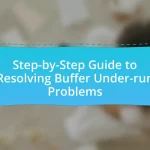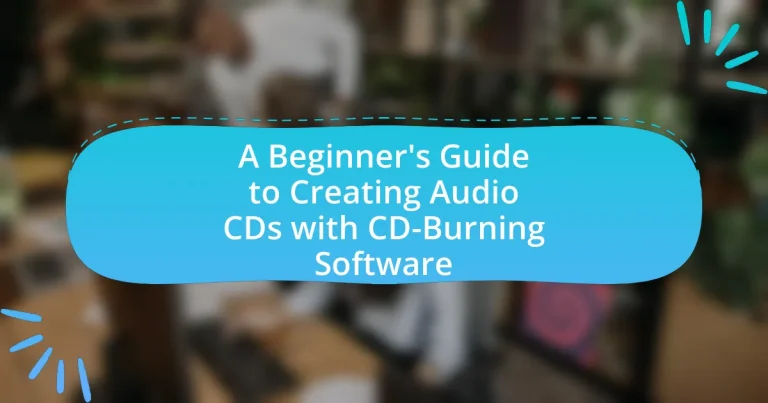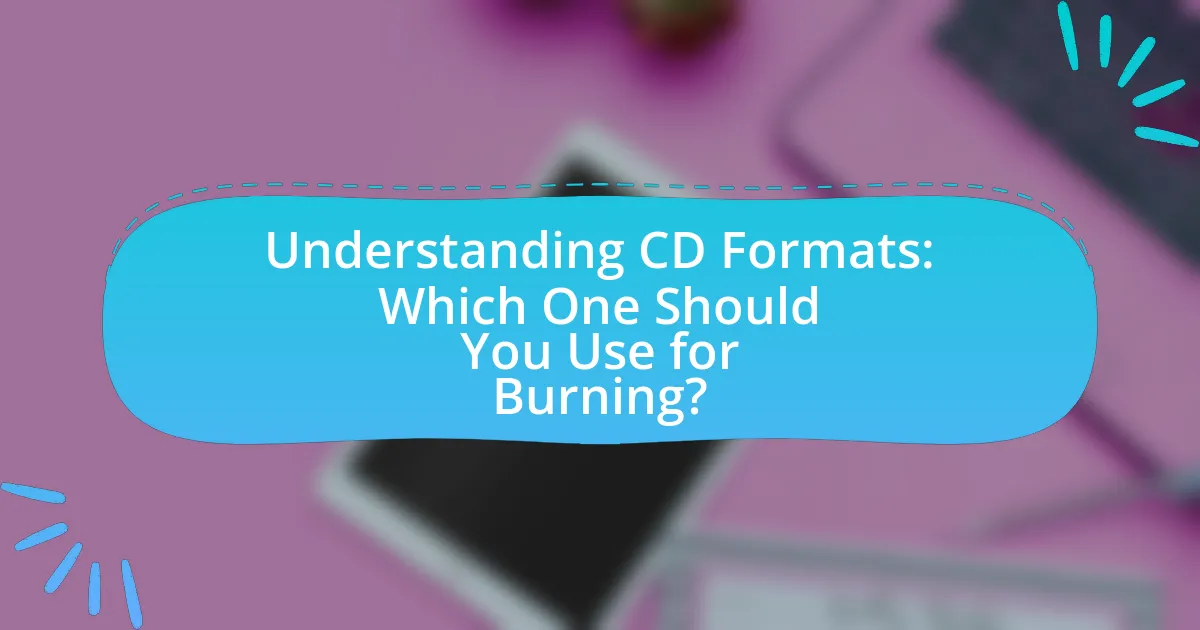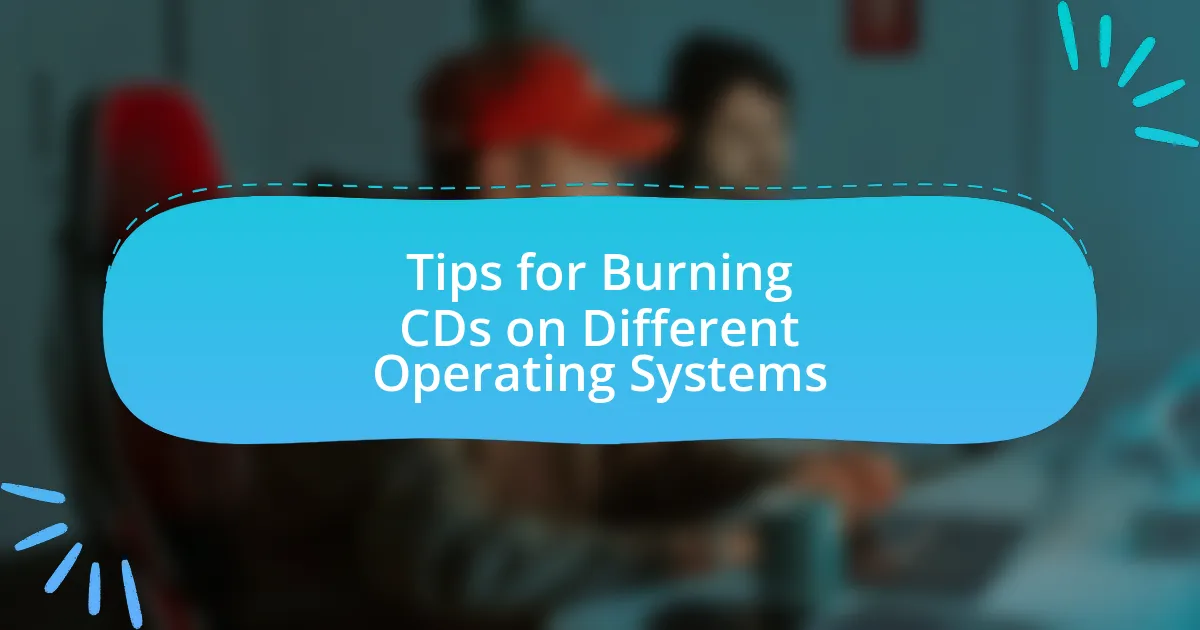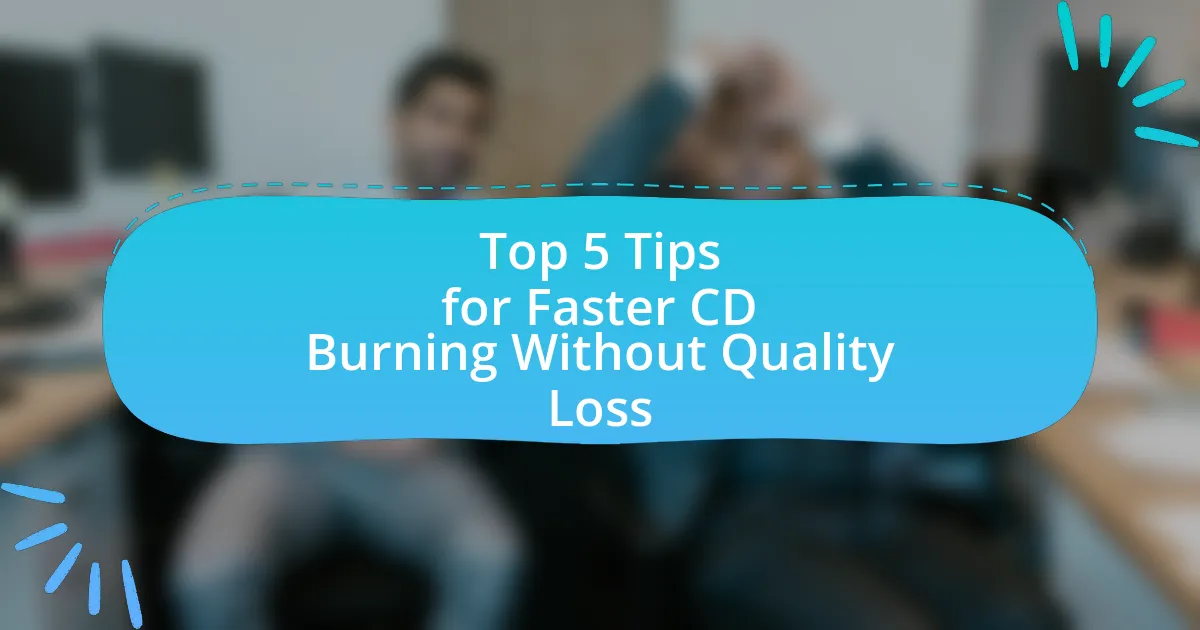CD-burning software is essential for creating audio CDs by enabling users to write data, audio, or video files onto a CD. This article provides a comprehensive guide for beginners on how to use CD-burning software, detailing its functionality, key features, and the types of audio formats that can be burned. It outlines the steps for creating an audio CD, troubleshooting common issues, and best practices for ensuring high audio quality. Additionally, the article discusses the advantages of audio CDs over digital formats and offers tips for selecting the right CD-burning software.
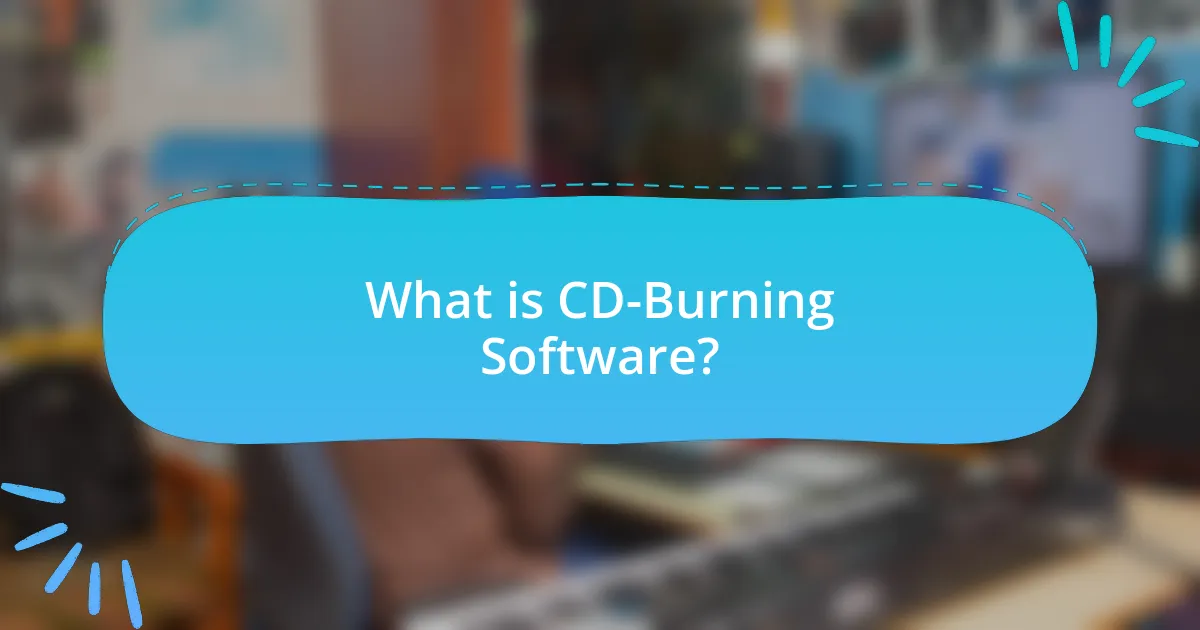
What is CD-Burning Software?
CD-burning software is a type of application that enables users to write data, audio, or video files onto a CD. This software typically provides features for creating audio CDs that can be played in standard CD players, as well as data CDs for file storage. Popular examples include Nero Burning ROM and ImgBurn, which allow users to select files, arrange them, and initiate the burning process. The functionality of CD-burning software is essential for transferring digital content onto physical media, a process that has been widely used since the introduction of CDs in the 1980s.
How does CD-Burning Software function?
CD-burning software functions by converting digital audio files into a format that can be written onto a CD. The software first organizes the selected audio files, often allowing users to create playlists or arrange tracks in a desired order. It then encodes the audio data into a specific format, such as Red Book audio format for standard audio CDs, ensuring compatibility with CD players.
During the burning process, the software communicates with the CD writer to control the laser that etches the encoded data onto the disc’s surface. This process involves precise timing and data management to ensure that the audio quality is maintained and that the CD is finalized for playback. The software typically provides feedback on the burning progress and alerts the user upon completion.
What are the key features of CD-Burning Software?
CD-burning software typically includes features such as disc image creation, audio file conversion, and multi-session support. Disc image creation allows users to create an exact copy of a CD in a digital format, facilitating easy backups. Audio file conversion enables users to convert various audio formats into a compatible format for CD playback, ensuring compatibility with standard CD players. Multi-session support allows users to add data to a CD in multiple sessions, making it possible to update the disc without erasing previous content. These features collectively enhance the usability and functionality of CD-burning software for creating audio CDs.
What types of audio formats can be burned using CD-Burning Software?
CD-burning software can burn various audio formats, including WAV, MP3, WMA, and AAC. These formats are commonly supported due to their widespread use and compatibility with most CD players. For instance, WAV files are uncompressed and provide high audio quality, while MP3 files are compressed, allowing for more songs to fit on a CD without significant loss of quality. The ability to burn these formats ensures that users can create audio CDs that meet their specific needs and preferences.
Why would someone want to create an audio CD?
Someone would want to create an audio CD to preserve and share music in a physical format. Audio CDs provide a tangible medium that can be played on various devices, including CD players and computers, ensuring compatibility and accessibility. Additionally, creating an audio CD allows individuals to compile personalized playlists or collections, which can be shared as gifts or used for events. The audio CD format also offers a level of sound quality that some listeners prefer, as it is less compressed than digital formats.
What are the advantages of using audio CDs over digital formats?
Audio CDs offer several advantages over digital formats, primarily in terms of sound quality, physical ownership, and compatibility. The sound quality of audio CDs is often superior due to their uncompressed format, which provides a higher fidelity listening experience compared to compressed digital formats like MP3. Additionally, audio CDs allow users to own a physical copy of their music, which can be collected, stored, and enjoyed without reliance on digital devices or internet access. Furthermore, audio CDs are universally compatible with a wide range of audio players, ensuring that they can be played in various settings without the need for specific software or hardware, unlike some digital formats that may require specific applications or devices.
How do audio CDs enhance the listening experience?
Audio CDs enhance the listening experience by providing high-quality, uncompressed audio that captures the full range of sound. This format allows listeners to enjoy music with greater clarity and detail compared to compressed formats like MP3, which can lose audio fidelity. The standard for audio CDs, which is 16-bit/44.1 kHz PCM audio, ensures that the sound is rich and dynamic, making it suitable for critical listening. Additionally, audio CDs are compatible with a wide range of playback devices, allowing for a versatile listening experience in various settings.
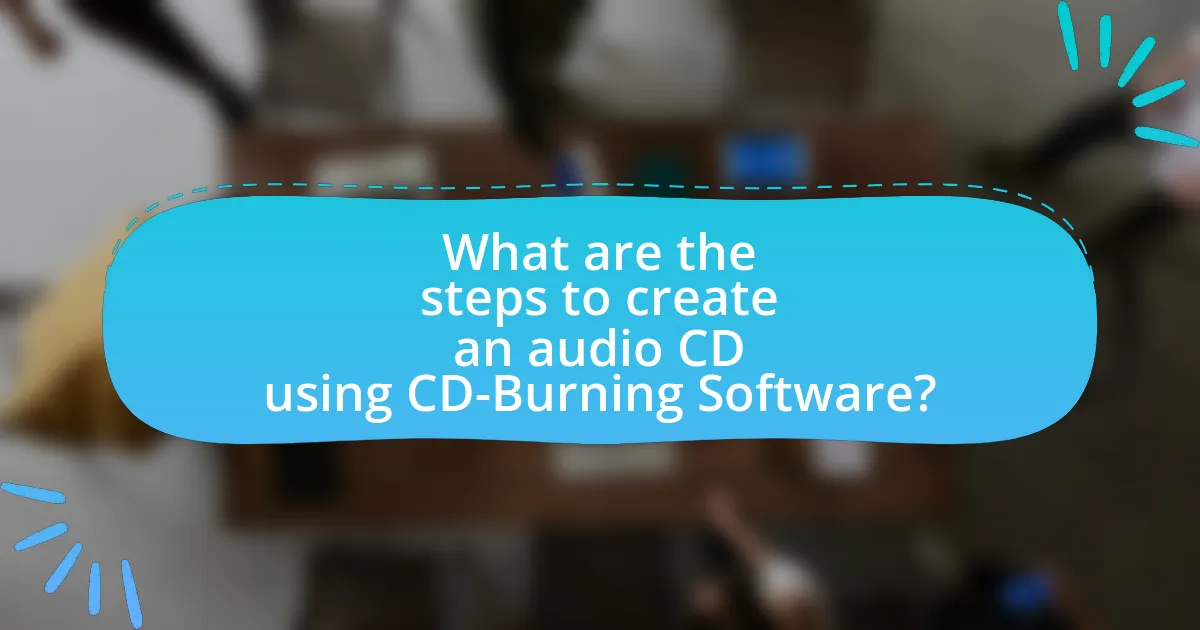
What are the steps to create an audio CD using CD-Burning Software?
To create an audio CD using CD-burning software, follow these steps: First, install and open the CD-burning software on your computer. Next, insert a blank CD into the CD drive. Then, select the option to create an audio CD within the software. After that, import the audio files you wish to burn from your computer into the software. Once the files are added, arrange them in the desired order. Finally, click the burn button to start the burning process, and wait for the software to complete the task. This process is validated by the functionality of most CD-burning software, which typically includes these features for creating audio CDs.
How do you choose the right CD-Burning Software?
To choose the right CD-burning software, evaluate features such as user interface, supported formats, and additional functionalities like audio editing or disc labeling. A user-friendly interface simplifies the burning process, while support for various formats ensures compatibility with different audio files. Additional features can enhance the overall experience, making the software more versatile. For instance, software like Nero and Ashampoo Burning Studio are popular for their comprehensive features and ease of use, catering to both beginners and advanced users.
What factors should be considered when selecting CD-Burning Software?
When selecting CD-burning software, consider compatibility, user interface, features, speed, and support. Compatibility ensures the software works with your operating system and hardware, while a user-friendly interface simplifies the burning process for beginners. Essential features include audio format support, disc labeling, and the ability to create playlists. Speed is important for efficiency, as faster software can save time during the burning process. Lastly, reliable customer support can assist with troubleshooting and enhance the overall user experience.
Which popular CD-Burning Software options are available for beginners?
Popular CD-burning software options available for beginners include Nero Burning ROM, Ashampoo Burning Studio, and ImgBurn. Nero Burning ROM is known for its user-friendly interface and comprehensive features, making it suitable for novices. Ashampoo Burning Studio offers a straightforward design and essential tools for creating audio CDs, while ImgBurn is a lightweight option that provides basic burning capabilities without overwhelming users. These software choices are widely recognized for their ease of use and effectiveness in helping beginners create audio CDs.
What are the essential steps in the CD creation process?
The essential steps in the CD creation process include selecting audio files, organizing the track order, using CD-burning software to compile the files, and finally burning the files onto a blank CD. First, users must choose the audio files they wish to include, ensuring they are in a compatible format. Next, organizing the track order allows for a coherent listening experience. After that, CD-burning software, such as Nero or ImgBurn, is utilized to compile the selected files into a project. Finally, the software burns the project onto a blank CD, creating a playable audio CD. These steps are critical for successfully creating an audio CD that meets standard playback requirements.
How do you prepare audio files for burning?
To prepare audio files for burning, first, ensure the files are in a compatible format, such as WAV or MP3. Next, organize the audio files in the desired order for playback, as this sequence will be maintained on the CD. After organizing, use CD-burning software to create a new project, selecting the option for an audio CD. Finally, add the prepared audio files to the project and verify that the total duration does not exceed the CD’s capacity, which is typically 80 minutes for standard CDs. This process ensures that the audio files are correctly formatted and arranged for successful burning onto a CD.
What settings should be configured before burning an audio CD?
Before burning an audio CD, the settings that should be configured include selecting the correct audio format, setting the burn speed, and choosing the appropriate disc type. The audio format must be compatible with standard CD players, typically requiring WAV or MP3 formats. The burn speed should be set to a lower rate, such as 4x or 8x, to ensure better quality and reduce the risk of errors during the burning process. Additionally, the disc type must be specified, whether it is a CD-R or CD-RW, as this affects the ability to write data and the disc’s compatibility with players. These configurations are essential for producing a playable and high-quality audio CD.
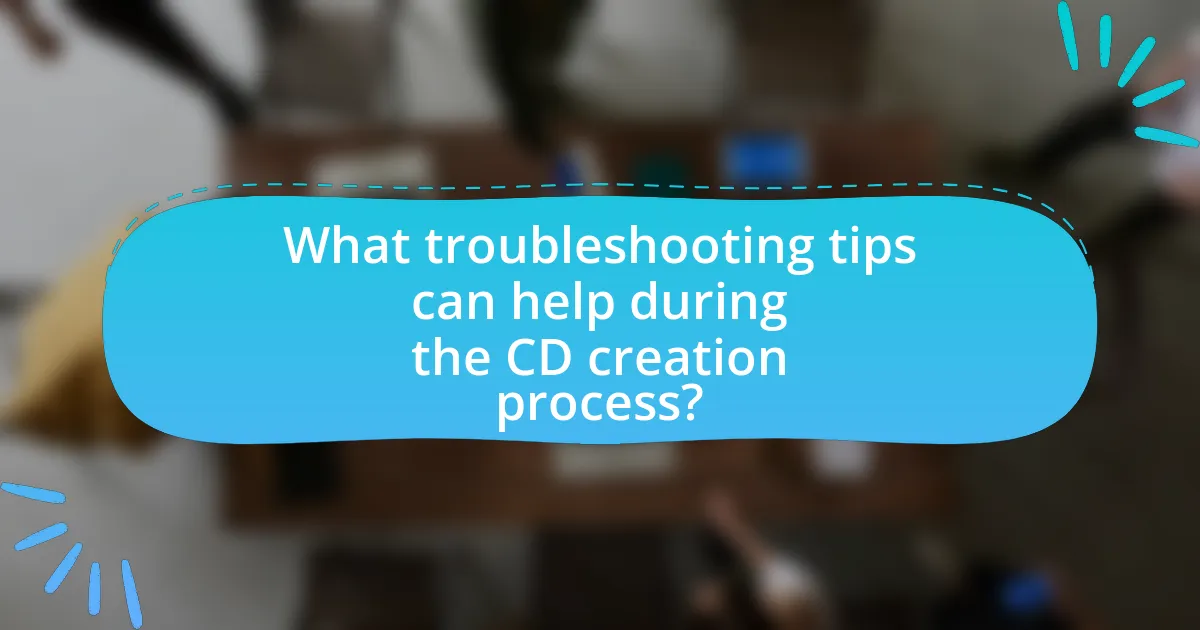
What troubleshooting tips can help during the CD creation process?
To troubleshoot issues during the CD creation process, ensure that the CD-burning software is up to date, as outdated software can lead to compatibility problems. Additionally, verify that the CD media is compatible with the burner; using the wrong type of CD can result in failed burns. Check the connections of the CD drive to the computer, as loose or faulty connections can interrupt the burning process. Monitor the available disk space on the hard drive, since insufficient space can hinder the creation of temporary files needed for burning. Lastly, disable any background applications that may interfere with the burning process, as they can consume system resources and cause errors.
What common issues might arise when burning audio CDs?
Common issues that might arise when burning audio CDs include compatibility problems, data corruption, and hardware malfunctions. Compatibility issues often occur when the CD format is not supported by the playback device, leading to playback failures. Data corruption can happen due to interruptions during the burning process, such as power outages or software crashes, resulting in incomplete or unusable discs. Hardware malfunctions, such as a faulty CD writer or low-quality blank CDs, can also lead to failed burns or poor audio quality. These issues are frequently reported by users, indicating the importance of ensuring proper equipment and software settings before initiating the burning process.
How can you resolve errors during the burning process?
To resolve errors during the burning process, ensure that the CD-burning software is updated to the latest version. Outdated software can lead to compatibility issues and errors. Additionally, check that the CD or DVD media being used is compatible with the burner and is not damaged or scratched, as this can cause read/write errors. Furthermore, verify that the computer’s hardware, including the CD/DVD drive, is functioning properly and that there is sufficient disk space available on the hard drive for temporary files. According to a study by the International Journal of Computer Applications, using high-quality media and maintaining updated software significantly reduces burning errors.
What should you do if the CD does not play in a standard CD player?
If the CD does not play in a standard CD player, first check if the CD is clean and free of scratches. Dirty or damaged CDs can prevent playback. If the CD is clean, ensure that it was finalized during the burning process, as unfinalized CDs may not be compatible with standard players. Additionally, verify that the CD format is supported by the player; for instance, some players may not read CD-RW discs. If these steps do not resolve the issue, try playing the CD in a different player to rule out a malfunction in the original device.
What best practices should be followed when creating audio CDs?
When creating audio CDs, it is essential to use high-quality audio files to ensure optimal sound quality. High-quality formats like WAV or FLAC should be preferred over compressed formats like MP3, as they retain more audio detail. Additionally, using reliable CD-burning software is crucial; programs such as Nero or ImgBurn are known for their effectiveness in creating audio CDs.
Another best practice is to verify the audio files before burning; this includes checking for any errors or distortions in the tracks. It is also advisable to burn the CD at a slower speed, typically 4x or 8x, to reduce the risk of errors during the burning process. Furthermore, labeling the CD clearly with the album name and track list enhances usability and organization.
Finally, testing the burned CD in multiple players ensures compatibility and sound quality across different devices. These practices collectively contribute to producing a high-quality audio CD that meets industry standards.
How can you ensure the best audio quality on your CDs?
To ensure the best audio quality on your CDs, use high-quality audio files and select the appropriate burning settings. High-quality audio files, such as WAV or FLAC formats, retain more detail than compressed formats like MP3. Additionally, when burning CDs, choose a slower writing speed, typically 4x or 8x, as this can reduce errors and improve playback quality. Research indicates that slower burning speeds lead to fewer errors in the final product, enhancing audio fidelity.
What are the recommended storage and handling tips for audio CDs?
To ensure the longevity and optimal performance of audio CDs, store them vertically in a cool, dry environment away from direct sunlight and extreme temperatures. This prevents warping and degradation of the disc material. Additionally, handle audio CDs by the edges to avoid fingerprints and scratches on the surface, which can interfere with playback. Using protective cases or sleeves further safeguards against dust and physical damage. Research indicates that proper storage conditions can significantly extend the lifespan of optical media, with recommendations suggesting a relative humidity level of 20-50% and a temperature range of 20-25°C for ideal preservation.